After installing Windows 10 on my laptop, I noticed that the This PC icon had disappeared from my desktop. While I remember getting that icon back on my Windows 7 PC, with Windows 10, things are a bit different.
Therefore, I have researched a lot and found an easy way to get back the “This PC” icon. If you’re in the same situation and wondering how to get This PC icon back, I’ve got you covered. You don’t have to do the hard work and search forums. It’s a detailed step-by-step and to-the-point guide.
Let’s start.
To enable the This PC shortcut, follow these simple steps:
Enable “This PC” shortcut:
- Right-click the desktop and click Personalize

- In Personalization, find and select Themes.

- In themes, find and click the Desktop icon.

- A window will appear with Desktop icon settings
- Find and select Computer under Desktop Icons

- Apply changes and press OK
Now, This PC icon will appear on your desktop. You can also enable icons like Recycle Bin, Control Panel, User Files, and Network shortcuts from the same settings menu.

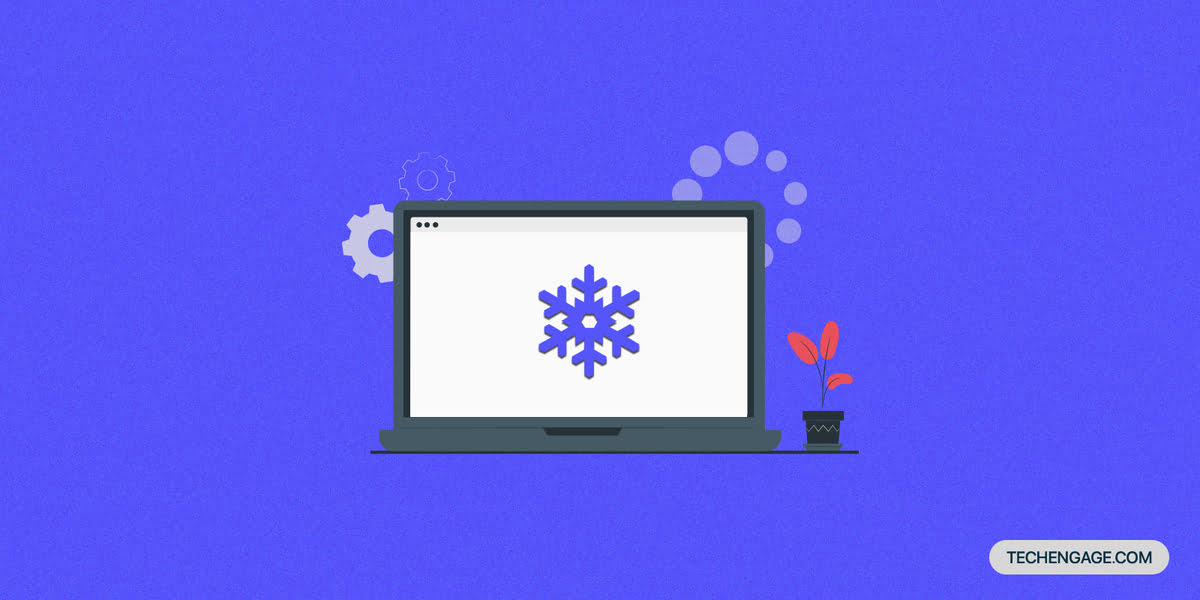
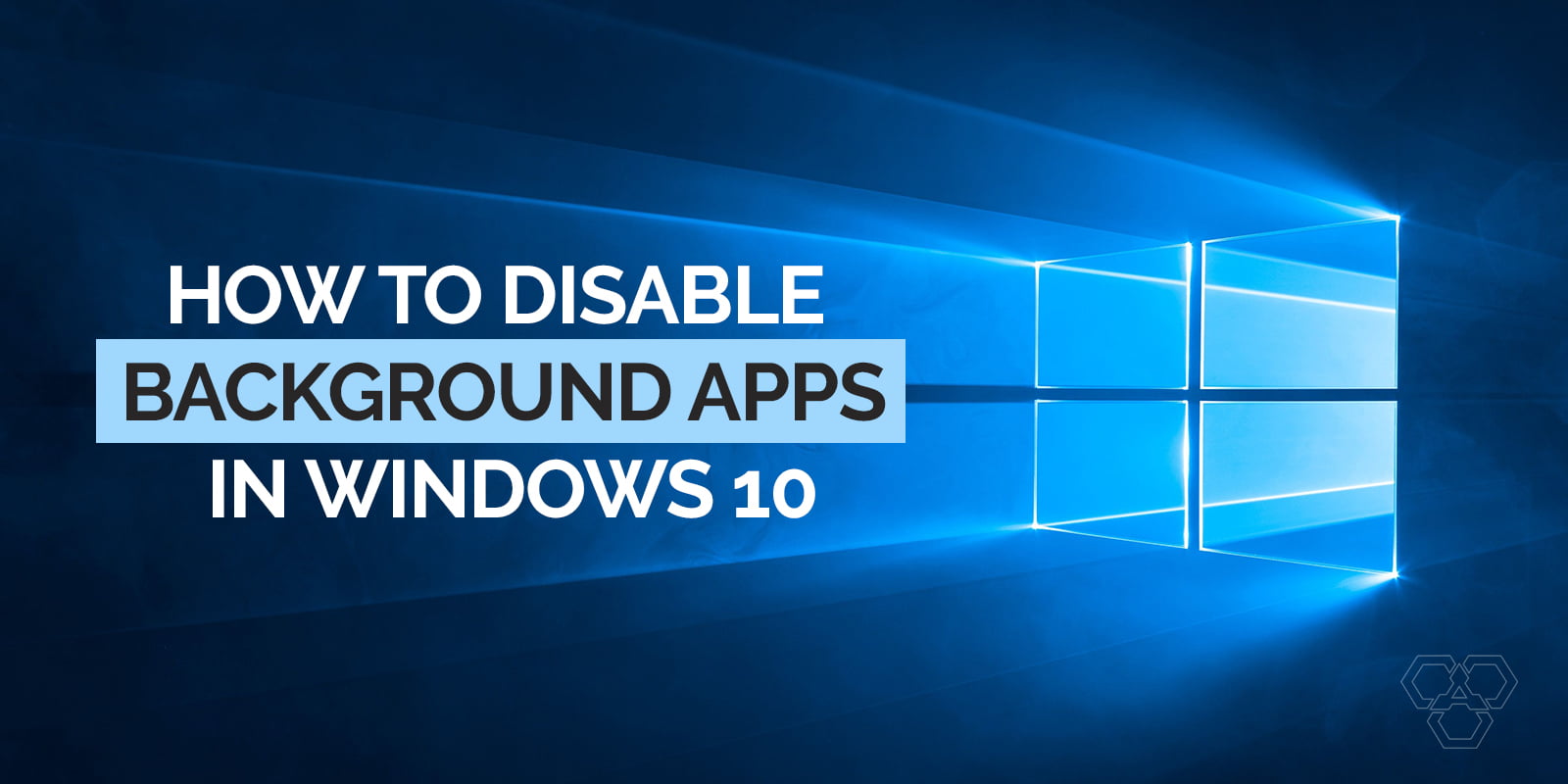
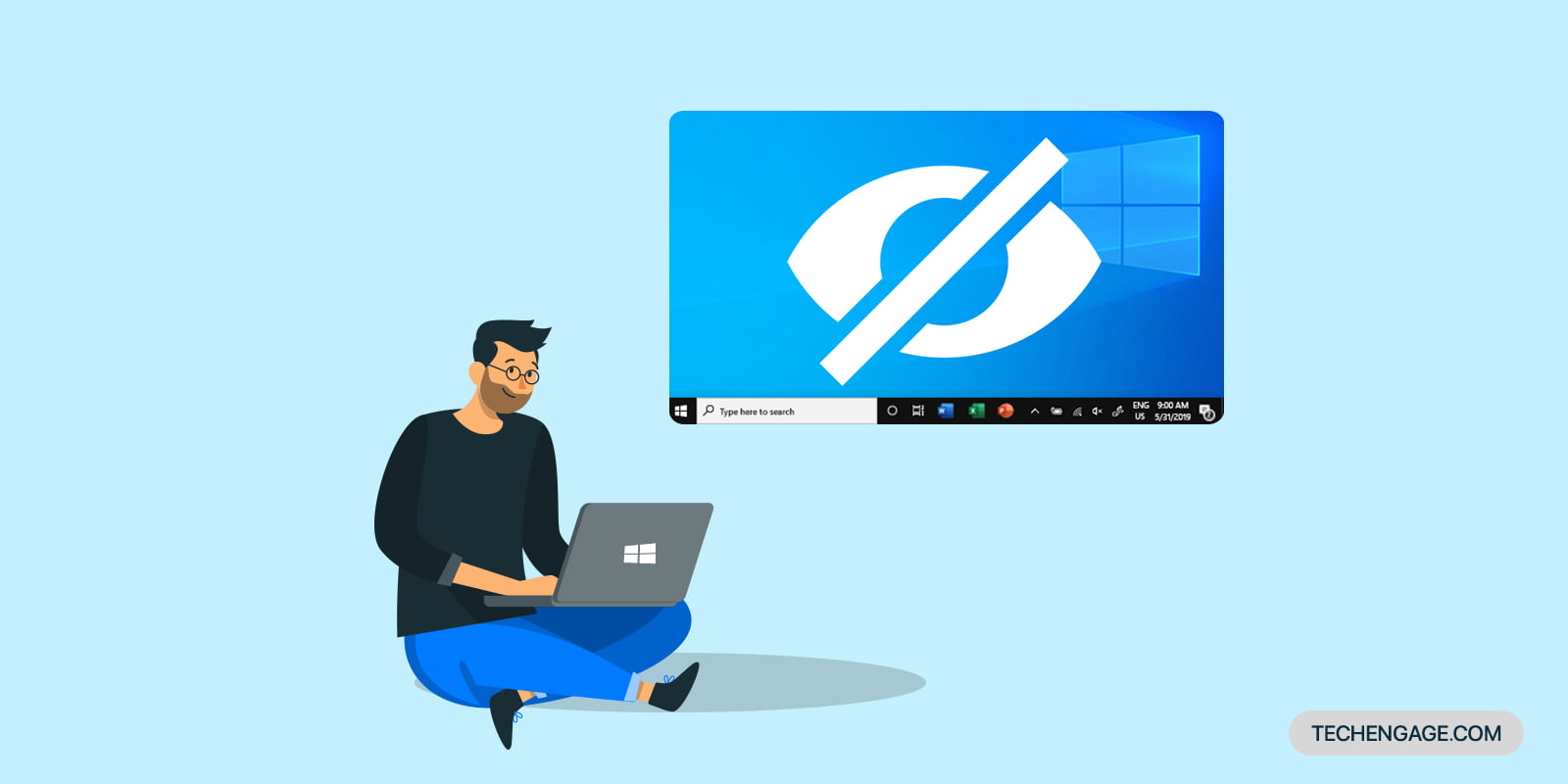
?
Thanks
Desktop Icon Settings
Thank you!…. it worked