Background apps use plenty of resources when they continue to run in the background, like Google Chrome (The RAM eater -_-). If you are experiencing lag while using your PC/laptop, background apps might be one of the reasons behind it. Try disabling background apps, or you can speed up your Windows 10 device using this guide.
Steps to disable background apps in Windows 10
Follow these simple steps to disable background apps in Windows 10:
Open the Settings app
Use the Windows+I key shortcut or click the cogwheel icon in the Start menu to open the Settings app.
Click on Privacy and navigate to Background apps
Click on Privacy and scroll down to find Background apps.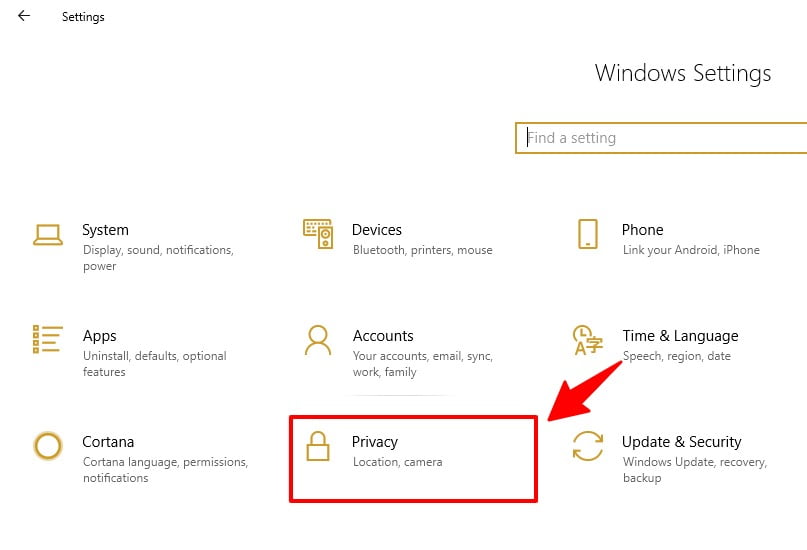
Scroll down and click “Background apps”
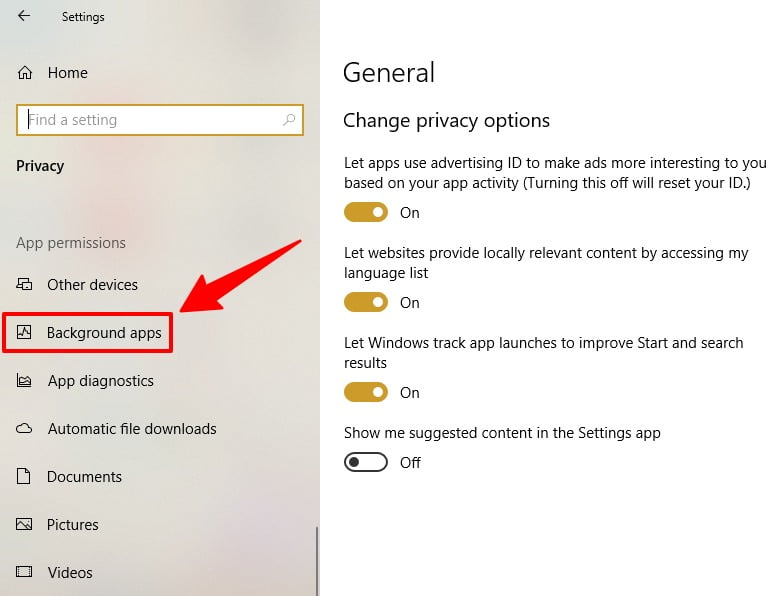
Disable “Let apps run in the background” button, present under “Background Apps”
Click “Let apps run in the background” button and disable all background apps at once.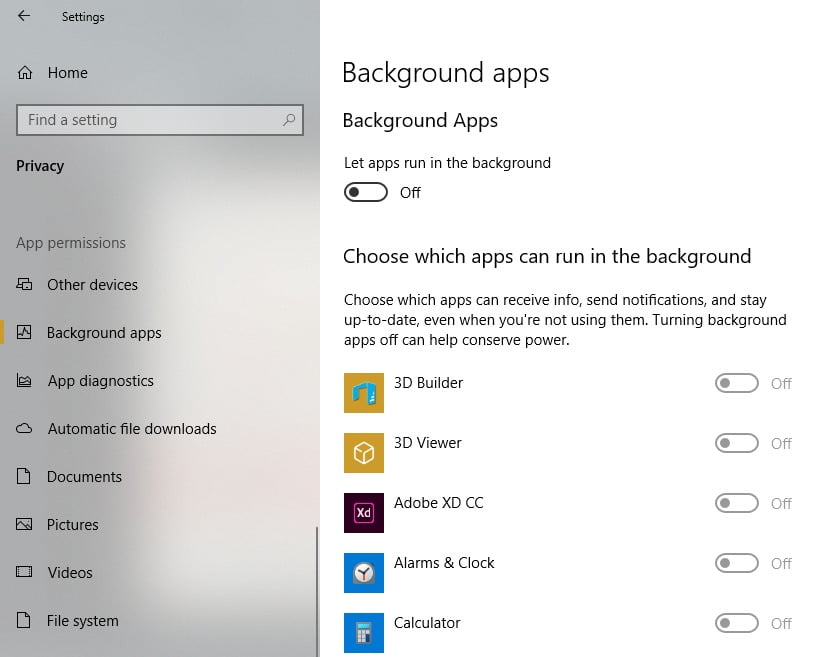
Or manually disable apps one by one by turning them off.
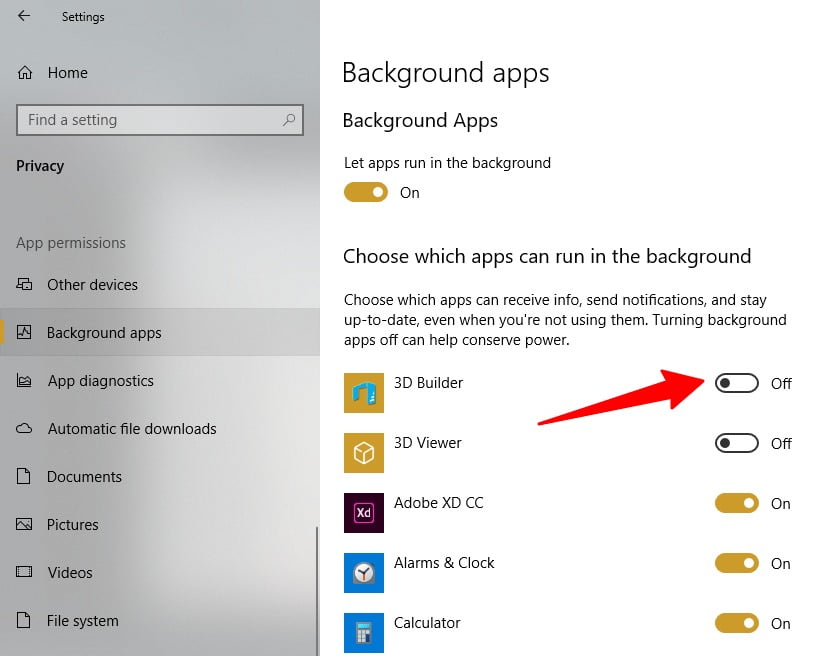
You can choose which apps can run in the background and receive info, send notifications, and stay up-to-date, even when you’re not using them. Turning background apps off can help conserve power and save resources.
Bonus Tip: You can also disable startup apps to save battery and limit RAM usage in Windows 10.
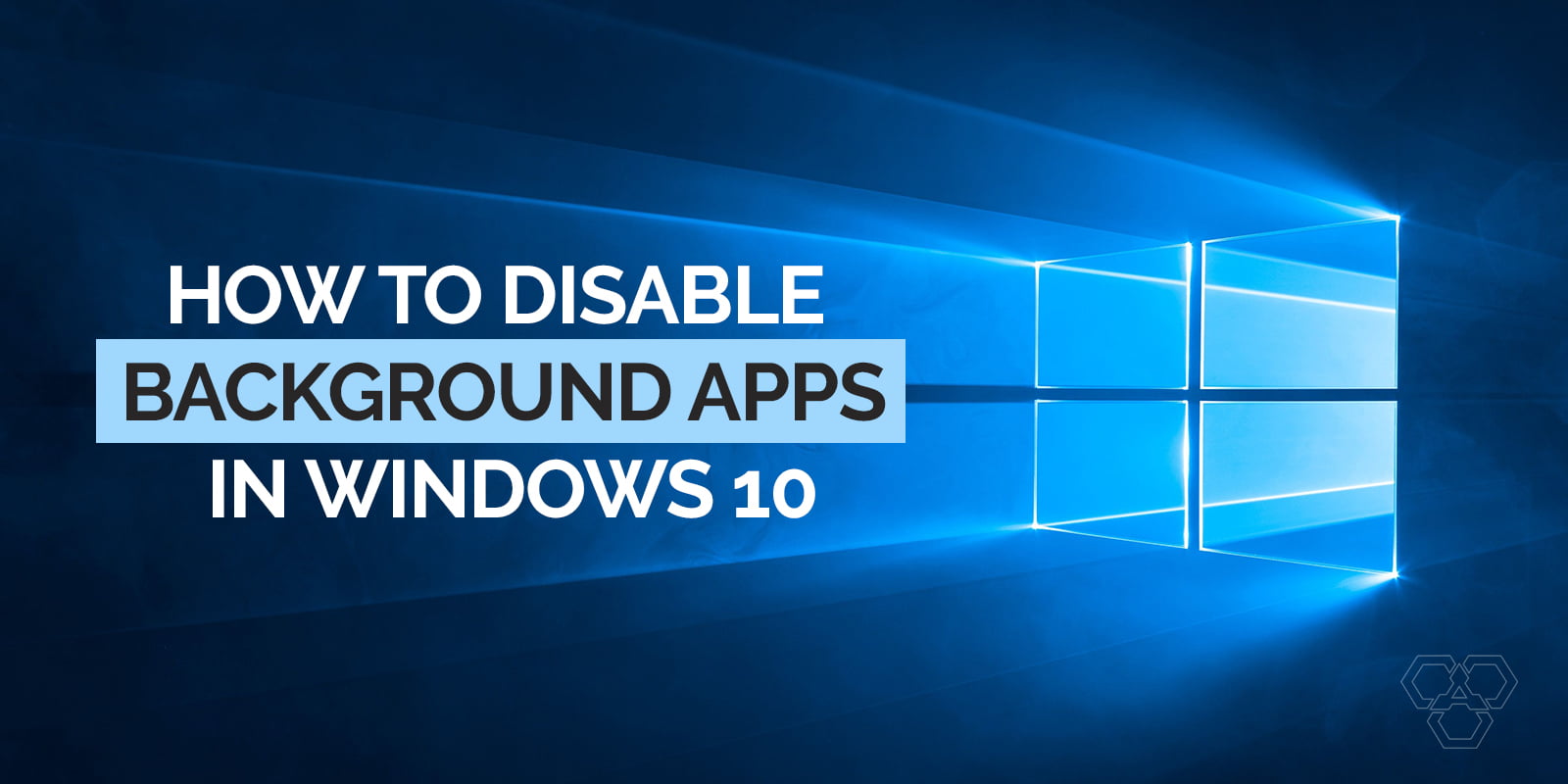



Share Your Thoughts