As rich as the Google Play Store is, it can’t give you access to every app. For example, Southeast Asian countries don’t have access to Pandora, Spotify, or Hulu via the Play store. But an APK will allow you to install these apps on your phone.
If you have an Android phone, installing an APK file isn’t always straightforward. The OS will restrict the installation for security reasons. But with this guide, you can override the restriction and install APKs.
NOTE: We should mention that you should only install APKs from trusted sources. Sites like APKMirror are reliable and trustworthy resources for APK files. If you install an APK from a sketchy source, you can damage your Android device and its security.
What is an APK File?
An Android Package (APK) file facilitates the installation of an app that is not readily available to you on your smartphone. While the Google Play Store installs apps automatically for you, when an app is restricted, the APK file will help you install it manually.
First: Find out your phone’s current version
Google has changed the way you can install apps based on your current Android version. The process was relatively simple with Android 4.0 to 7.0, but it completely changed with Android 8 and 9.
If you want to know what version your phone is using, look for the About Phone tab in Settings and see what the Android Version tells you. It will either be a numerical value (Android 4 – 9) or an alphabetical value (Android I to P)
Why or when do I need an APK File?
Certain apps are still restricted on the Google Play Store based on your physical location. For example, Pokemon Go was not available in Pakistan for almost a year after the app had launched in the US and Europe. Pakistani Pokemon Go players installed and played the app with the help of an APK file instead. Similarly, Spotify is also unavailable in Pakistan, but APK files can help.
How do I install an APK file manually?
First, you will need to download the APK file you wish to install. We recommend downloading one from APKMirror. It’s best to browse and download the APK to your phone from your smartphone browser.
Once you have the APK file downloaded, browse your phone’s Downloads folder. You can find this in your phone’s File Manager app (the same place where you can manually access your phone’s photos and other folders).
Once you have located the APK, keep the location in memory.
Now, depending on your phone manufacturer and Operating System, you will have to navigate the settings. This can vary from one phone to the next.
The tricky part is that menu layouts and options vary from one phone manufacturer to the next. This setting is most commonly located in Security or the Apps setting. The command you’re looking for is called Allow Installation of Apps from Unknown Sources.
This will appear as a toggle button or a confirmation box, but can vary in appearance. Some settings pages offer a search bar, so you can search for Unknown Sources and almost always find it instantly.
Once you have enabled the setting on your phone, navigate back to the APK file and tap on it. Then, choose Install and it will install the app on your phone.
The app might not appear on your home screen instantly. If this happens, open up the app drawer of your phone, manually search for the app, and place a shortcut on your home screen.
Google changed the way you can install APKs with Android 8 and Android 9. It’s slightly more difficult, but not too tough.
First, open up your Settings and if a search bar is available, search for the phrase “Unknown.” Look for the result Install Unknown Apps. You will be taken to a directory of apps. Next, find your file manager or its equivalent app (the place where your APK files will be stored when they’re downloaded or copied to your phone).
Go under the Advanced tab and tap on Install Unknown Apps. There will be a toggle button here. Simply switch it to the On position and you are all set!
Keep in mind that using the APKs will not be supported in the Google Play Store. You will have to periodically check for updates for the apps you download and install newer APKs to take advantage of newer features.
We recommend checking once a week for updates and keeping an eye on your favorite apps’ social media pages to stay aware of major features for upcoming versions.










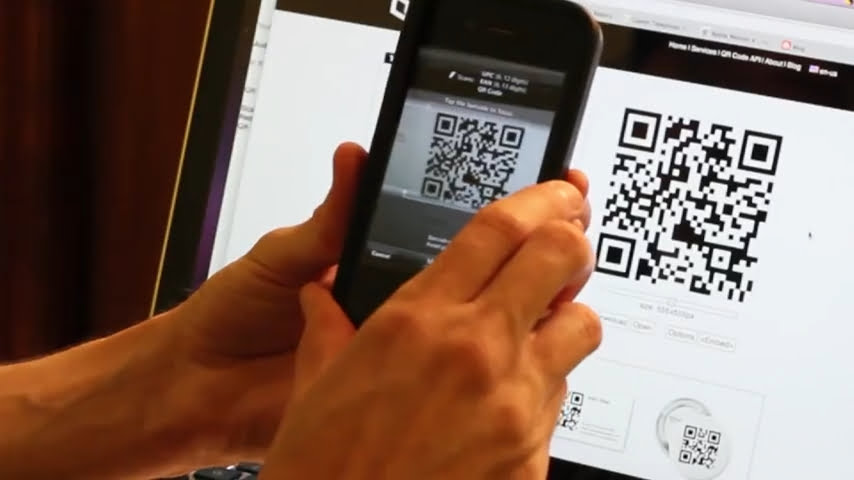


APK Authority is the best website to download latest APKs (most trusted versions) of the viral Android Apps absolutely free of cost.
So if you want to more about APK Authority visit our dedicated website.
Lovely post, keep sharing with us.
Can’t deny that apkmirror is one of the most popular websites to get free apk files. Besides, apktovi is also highly recommended as an alternative source to download original apk files.