Forgetting a close friend’s birthday or an important date can create a lot of stress. Even setting up reminders on your phone doesn’t guarantee that you’ll send the text on time (though it should because people are always checking their phones).
In a world where apps are making everything you once had to store in your brain easier, you can now use tech to help you remember to send texts as well. And it’s pretty easy if you ask me.
Here, we’re going to show you how to schedule text messages on Android as well as iOS.
For Android
You’ll find many apps to schedule text messages on your Android phone. Let’s just stick to the most popular one for now.
Textra

When it comes to the messages you immediately regret sending, Textra helps save the day. Its delay feature allows you to set a lag of up to 9 seconds until the message is sent. 9 seconds only? Well, sometimes that’s enough to get over your rage and click “delete.”
But Textra also helps you schedule messages for a later date and time – you know, the ones you DO mean to send but might forget (like “Happy birthday, mom! Hope you have a great day!”).
Here’s the drill:
- Install the app from the Play Store
- Give the app permission to access your messages as well as your phone call history
- All of your conversations will appear just as they would when you open the built-in messaging app

- Now select the conversation you want to schedule a message for
- Tap on the + button, and you will be directed to app permissions in Settings

- Now allow the app to access your phone

- When you tap the +, the emoji keyboard will appear. Right next to the smiley button you will see a timer icon (it’s circled in red below)

- Now, choose the time and date to schedule the message

Your message will be sent at the date and time you’ve scheduled it.
Voilà! You’re a better friend/sibling/favorite child.
For Samsung
If you own a Samsung smartphone, you don’t even need to install an app; message scheduling is a built-in feature for most of the Galaxy phones.
The drill:

- Open the message app
- Open the recipient’s chat
- Tap on the ”three lines” icon
- Select “Schedule message”
- Pick the desired date and time
- Type the message and click the “Send” button. The message will be sent on a schedule.
Note that not all Samsung devices will follow the same series of steps. For a few Galaxy devices, a “+” icon will appear right next to the typing bar.
For iOS
For iPhone users, there are many apps available in the App Store for scheduling messages. The one that I prefer is called Scheduled.
Scheduled

I use Scheduled because it reminds me of the text I scheduled before sending it. For a person as indecisive as me, this is huge. What if I change my mind or am no longer on good terms with the person I scheduled for weeks or months ago? I’d rather get a heads up before the message goes out.
iPhone users, here’s your drill:

- Download Scheduled from the App store
- Open it and tap the “Create message” button
- Choose the recipient and type your message
- Tap the “Schedule” button at the top right side of the screen
- Pick the desired date and time and tap the “Schedule” button again
- You also get the option to “Repeat next year”
Now you can schedule messages for your friends’ birthdays and anniversaries without having to keep track of every date that might matter. And you’ll seem like the most thoughtful person they know! You don’t even need to tell them about your secret weapon.
Have you ever forgotten to send an important text on someone’s birthday or anniversary? Will this new tech make your life easier? Tell us about it in the comments.

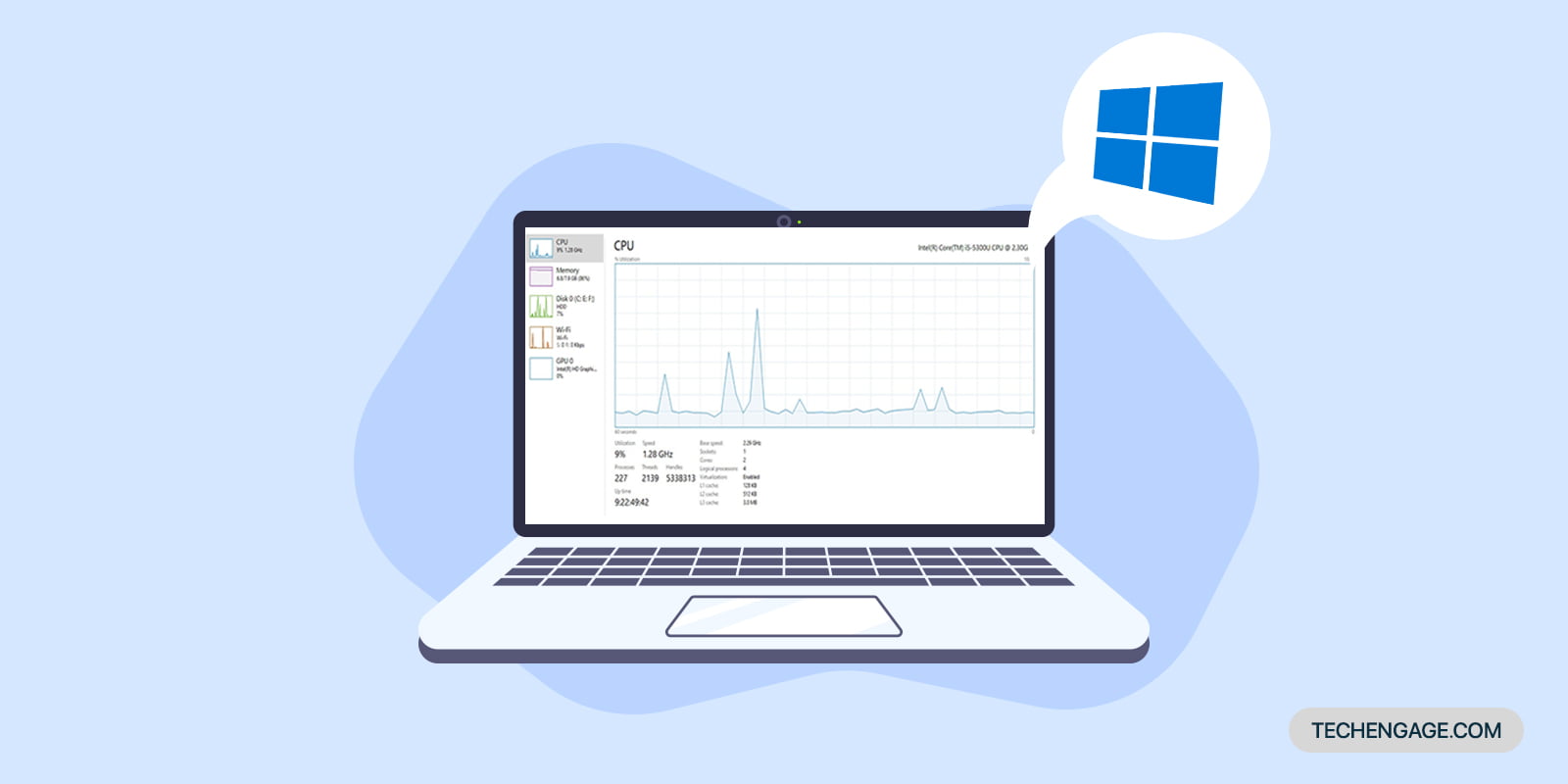
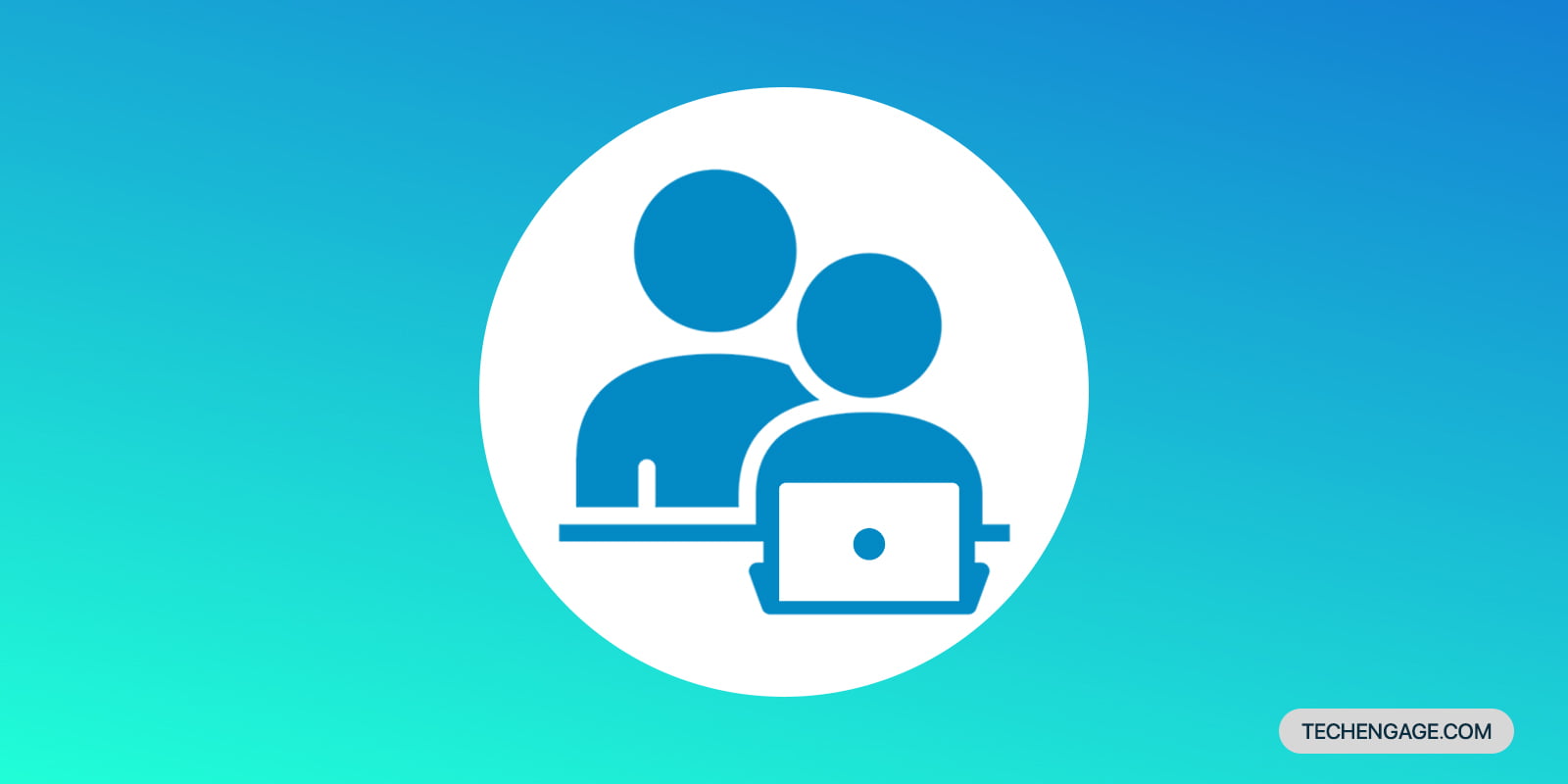

Share Your Thoughts