Microsoft bids farewell to Windows 7. Since the OS is officially retired, there won’t be any security updates or official support from now on. That’s why they encourage users to upgrade to Windows 10. The business users will still be able to get support from Microsoft, but it will cost much more, and the cost will increase yearly per machine.
If you are using Windows 7, it’s time to upgrade to the latest and more advanced Windows version. You can upgrade your Windows 7 device to Windows 10 with the help of this guide:
Here is how to upgrade to Windows 10 from Windows 7 or 8:
Total Time: 30 minutes
Visit this website to download Windows 10
Open the given link.
Navigate to ‘Create Windows 10 installation media’ and find ‘Download tool now’ and download the tool
Download the required tool to start the process.
Run the tool you just downloaded and select ‘Upgrade this PC now’
If you want to upgrade another PC, then choose ‘Create installation media for another PC’, and follow the steps the save files.
Follow the instructions
Follow the instructions that appear on the screen and complete the upgrade.
After the upgrade is complete, navigate to Settings > Update & Security > Activation, and if your Windows 7 was activated, you would see a Windows 10 digital license
Keep in mind that the Windows license you will get with Windows 10 depends on your previous Windows license. If you’re upgrading from Windows 7 or 8 Home, you can only get Windows 10 Home, and Pro users will only be updated to Windows 10 Pro.


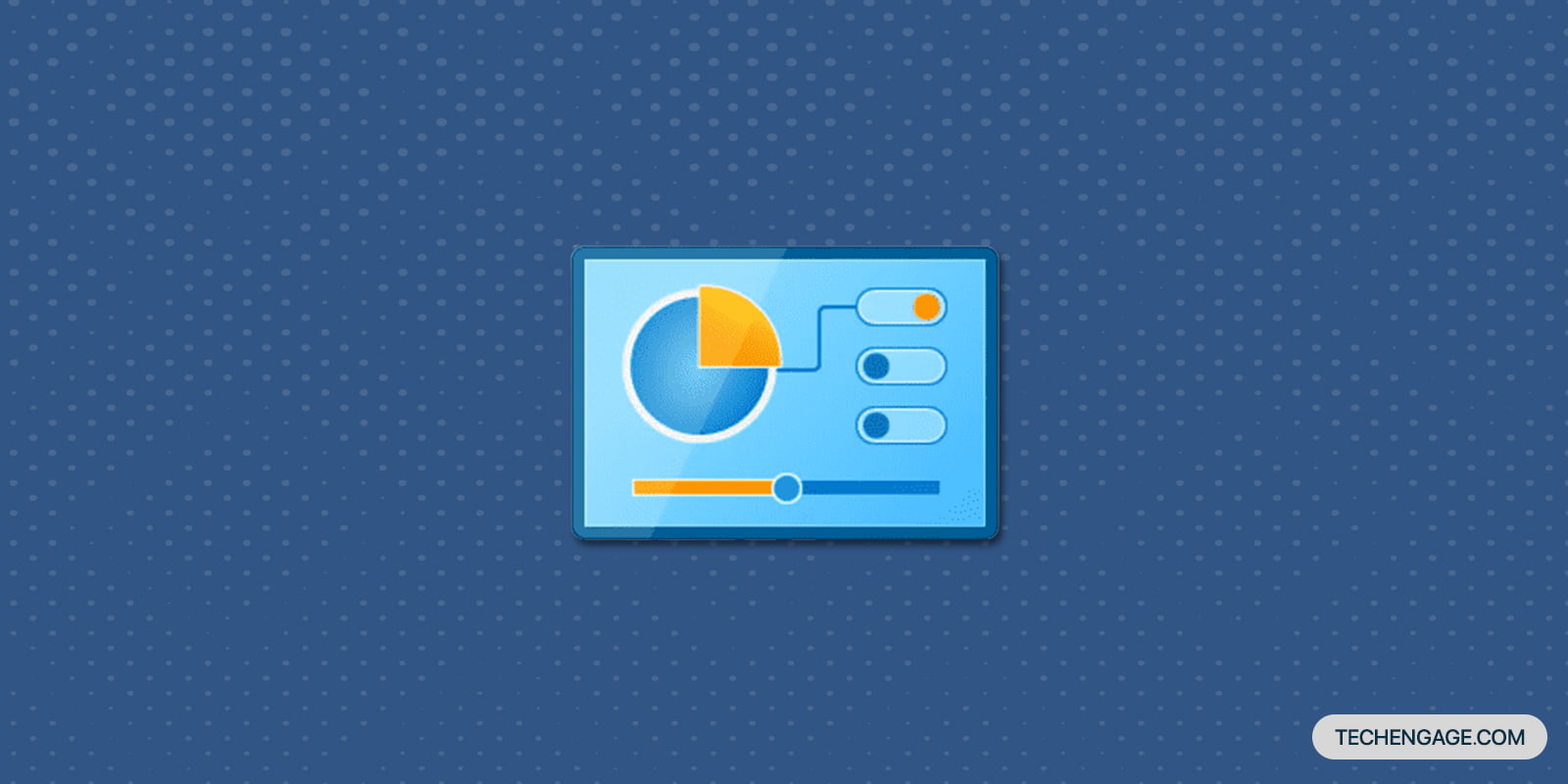
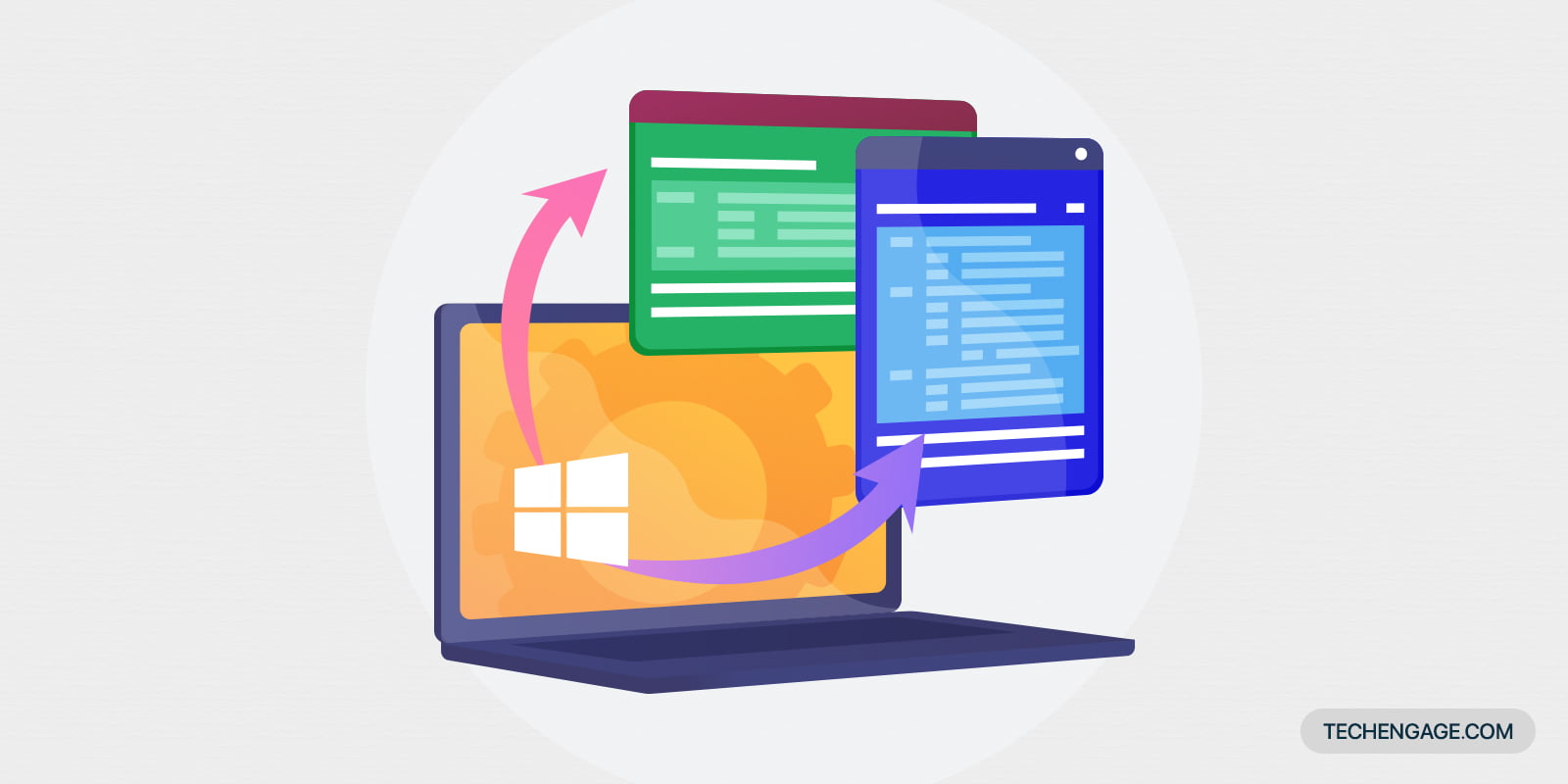
Wow! I’ve been searching for this info for long. Thanks for this beautiful update. It was really helpful. Looking forward to reading more insightful articles on your page.
Hi Abdullah,
It’s a great and easy steps to upgrade the OS for Windows 7 users. Your writing skill is good by the way, short but detailed.
Thanks.
I was thinking the steps would be much more technical and complicated. I’m glad to be disappointed. It’s quite easy to follow.
I was searching for this information as I want to use Windows 10 now. Currently, I’m using Windows 7. I was not getting any direct link to download windows 10. Here I got the link. Finally, I can install it on my PC.
Ok, so I was given a really old ThinkPad computer by a friend and the computer software is Windows 7, it has a few important documents and other things. If I upgrade my software to Windows 10, will it keep everything, (i.e. apps, documents, etc.) or do I need to do something else?
Thank you.