Are you worrying much about Android battery life? Does it keep draining when you need it the most? Well, then something is not right on your phone. Probably some apps are messing everything up, or maybe you need to change some system settings to get that new phone feeling back.
It is 2023‘s complete guide to save and improve the battery life of your Android smartphone. With these battery saving tips, you can save and improve battery life on Android.
Let’s start without wasting your battery life while you are browsing.
What to Change?
Before we start, I divided this guide into two parts, one is where you can change settings to keep your Android phone up & running, and the other is where you can avoid some things to save battery life of your Android phone.
Remember, that these settings options might be different from your phones. While writing this guide, I used my phone as a subject which is running on Stock Android Pie. You can find relevant settings in your phone’s settings. Let’s dig in.
You have to change some settings to stop apps & system from using a lot of battery life. Here are the settings you might want to look at again to keep battery usage healthy.
Display Sleep Time
![Complete Guide To Save Battery On Android ([Year]) 1 How To Save Battery Android](../wp-content/uploads/2018/10/display-sleep-timer-670x377.jpg)
Screen time takes the most of Android battery when you look at your everyday usage. The display is using the battery when its ON. You can limit the screen time by setting it to the lowest and appropriate for you. For me, sleep time of 1 minute is fine, so more than 1 minute will leave your display ON when you are not using it and ends up in draining the battery.
Navigate to Settings > Display > Advanced > Sleep and select less time.
Notification Settings
![Complete Guide To Save Battery On Android ([Year]) 2 Notifications, How To Save Battery Android](../wp-content/uploads/2018/10/Notifications-670x377.jpg)
Notifications are also a big reason for consuming battery. Whenever a notification is received, your phone will ring, the display will turn ON and drains the battery. Now, there are many apps on your phone, and if plenty of apps keep sending you notification and waking screen. It means a lot of battery usage even though you don’t want that app to send notifications.
Here’s a quick solution, long press the notification and you will see options, select app info and turn off notifications for that app. if you accidentally swiped away that notification go to manage notification in Android settings and manage from there. (Recent notification only available in Android P). Navigate to Settings > App & notifications > Notifications.
Screen Brightness
![Complete Guide To Save Battery On Android ([Year]) 3 Screen Brightness, Battery Saving Tips](../wp-content/uploads/2018/10/adaptive-brightness-670x377.jpg)
When it comes to battery consumption, you’ll always find screen brightness at the top of the usage list. The screen uses a lot of battery. Too much brightness and your screen will suck the battery life out of your phone. So, choosing adaptive screen brightness or limiting the brightness to a reasonable level can save your battery on your Android phone.
Navigate to Settings > Display > Adaptive brightness and turn ON adaptive brightness.
Adaptive Battery Mode
![Complete Guide To Save Battery On Android ([Year]) 4 Adaptive Battery Screenshot](../wp-content/uploads/2018/10/adaptive-battery-670x377.jpg)
Introduction of Doze mode in Android Marshmallow was the first step by Google to improve the battery life of every Android smartphone. With every API level, Google updated the feature with more features, and now it’s known as Adaptive Battery mode in Android Pie.
Adaptive Battery is one of the most loved and main features of Android Pie. With adaptive battery, CPU uses 5% less battery than usual. How does it work? Adaptive battery feature adapts your usage pattern and learns from your behavior of using apps. It purges the apps you use less and keeps the one you use the most in the memory.
Battery Saving Mode
![Complete Guide To Save Battery On Android ([Year]) 5 Android Battery Life](../wp-content/uploads/2018/10/battery-saving-mode-670x377.png)
It is the most effective of all. I use my phone at battery saving mode, and my battery never disappoints me. Especially in Android Pie 9.0, this feature works so well. What’s the magic of this mode?
Battery saving mode on Android limits all notifications, screen brightness, background processes, data consumption and what not. It also reduces the phone performance, but it’s barely noticeable unless you are playing a game or running a lot of apps simultaneously. I’m not a multi-tasker, so it helps me a lot.
Limit Background Services
![Complete Guide To Save Battery On Android ([Year]) 6 Save Battery](../wp-content/uploads/2018/10/wifi-scanning-670x377.png)
With adaptive battery and battery optimization, the system will take care of background app activity by keeping the apps that you use the most in the memory.
But, I have a suggestion for you here. Let’s say you use Facebook more; adaptive battery feature will learn that you use Facebook more often. Now, we all know that Facebook, WhatsApp, Snapchat use a lot of battery and keeps using it in the background.
So, what I tried was, limited background data and app activity and now my battery life is a lot better than it was before. You can manually limit data usage of the app from “Data Usage” settings and “App activity” from the App info section of the particular app. It works like a charm. Also, turn off Wi-Fi scanning, NFC and Bluetooth to save some juice.
Location and Wireless Activity
![Complete Guide To Save Battery On Android ([Year]) 7 Battery Saving Tips](../wp-content/uploads/2018/10/location-services-670x377.png)
Location is also one of the battery hungry features that you should take care of to save battery life. As we can control permissions in Android OS, you can check which app is using location more than others in the background. If it’s not Maps, you can turn off location access for that app and save your battery. Most of the times, apps like G-Maps and fitness tracking apps use the battery in the background. The problem is GPS & location services drain too much data. Keep these settings off, and you will see your battery usage decrease with time.
Turn on Battery Optimization
![Complete Guide To Save Battery On Android ([Year]) 8 Save Battery Life](../wp-content/uploads/2018/10/battery-optimization-670x377.jpg)
With the release of Android Marshmallow, doze mode and battery optimization for apps was a great start. You can turn on battery optimization for all the apps so that they don’t drain all of your phone’s juice. Just go to settings and search for battery optimization.
Navigate to Apps & notifications > Special app access > Battery optimization and turn on battery optimization.
What to Avoid?
You have read all battery saving tips that you can change and save battery on your Android phone. Now, here are the things you should avoid to save battery and improve battery life.
Don’t Charge too Much
Charging a phone 100% means that you just completed one cycle of the battery. An average smartphone comes with 500 to 600 battery cycles, and after these cycles, the battery starts wearing off. So, to save battery, don’t charge it 100% all the time. It reduces battery life. Also, make sure that you keep charging your phone in between 50% to 30% of battery, don’t wait till your battery falls under 20% it’s not healthy for battery. Keep the balance and charge it often.
Avoid Extreme Temperatures
Charging your phone at extreme temperature or using it can reduce battery life. It doesn’t just cut your battery life, it’s hazardous and not recommended. Excessive heat can make a battery explode. Remember Note 7 debacle? The battery acted like a bomb when the phone was overheating and resulted in the halt of Galaxy Note 7 sales.
Battery-boosting Apps
You might think that battery boosting apps save battery life for you. Instead, they are consuming battery itself and running Ads to make it worse. They kill apps in the background and keep running their services to pretend that these apps are saving you some juice. Don’t fall in the trap of battery-boosting apps, why it’s a trap? Well, they’ll show you a very healthy battery and show your weekly report of “everything is fine” even your phone battery needs replacement. So, you can see yourself.
Task Killers
Task killers are battery drainers. It is not wrong to use a task killer that just kills unwanted programs running in the background, but an app that runs in the background itself to show you Ads and keep an eye on the apps that you are using is a nightmare.
Phones are becoming incredibly smart with every passing year. Software updates are bringing features that involve A.I and machine learning. Now, operating systems know what to keep and what to kill. So, it is useless to install an app killer that destroys even the programs that you usually need.
If you kill an app that you use the most, every time you load that app will take more battery. In other cases, the OS loads the app itself without completely reloading it. So, avoid task killers, or if you are really into killing apps, Greenify is the app that I will suggest. It works very well without root and is efficient in hibernating apps in the background. It’s such a treat for Android phones. Give it a try and if you want to try great apps and features without much work, you can read this post of cool Android tricks without having to root your phone.
Clearing the Recent Apps
![Complete Guide To Save Battery On Android ([Year]) 9 Android Battery Life](../wp-content/uploads/2018/10/clear-recent-apps-670x1191.jpg)
You might think that clearing recent apps will save you a lot of battery life, but that is not the case. An unwanted app might save you some RAM, but if you remove an app, the next time it will reload again and take much more battery. So, don’t wipe away the apps that you use the most from your recent app list, today, operating systems are smart enough to figure out what to keep in memory and what to kill.
Also Read: Secure Android Phone with these Android Security Tips
Bonus Tips
Keep an Eye on Battery Usage
![Complete Guide To Save Battery On Android ([Year]) 10 Battery-Usage](../wp-content/uploads/2018/10/battery-usage-670x377.jpg)
Keep an eye on your battery usage; and sometimes, apps use too much battery. Sometimes apps keep running in the background without our knowledge and drain battery life. The apps can use location and GPS at the same time, and you will end up with not enough battery juice. So, keep an eye on your battery usage in the settings.
Navigate to Settings > Battery > Three Dot menu (upper right corner in Android Pie) > Battery Usage to see battery usage.
Use Digital Wellbeing (BETA)
In Android Pie, Google introduced beta features that phones can get using Digital Wellbeing app. it is available on Google Play. You can sign up for the beta and use it in your Android phone’s setting. The app dashboard looks like this:
![Complete Guide To Save Battery On Android ([Year]) 11 Battery Saving Tips](../wp-content/uploads/2018/10/digital-wellbeing-670x377.jpg)
So, how come this app can save your battery? Well, you can have a deep overview of which apps are taking more of your time than others. Also, you get to know which apps are sending more notifications and draining your battery. With Digital Wellbeing app, you can track your usage and limit screen time. You can sign up for the beta here.
Greenify Everything
![Complete Guide To Save Battery On Android ([Year]) 12 Greenify](../wp-content/uploads/2018/10/greenify-670x377.jpg)
As mentioned above that avoid battery saving and boosting apps at all cost. This app is a special one that can actually help you in saving your phone’s battery. You can install Greenify from Google Play and use it to hibernate apps.
So, this was a comprehensive guide to save battery life on Android phones. You can follow these tips and save the battery life of your phone.
If I missed something, let me know in the comments.

![How To Use Multiple Whatsapp Accounts On Android [Video] 13 How To Use Multiple Whatsapp Accounts On Android [Video]](../wp-content/uploads/2018/10/dual-whatsapp-app-cover.png)
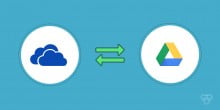

Another tip: never let your battery reach five percent. This will disturb its inner circuits for ever, causing a 15 percent loss of battery life.
Also, keeping the phone charging when it is already full will cause a shorter battery life. The ideal is to disconnect the charger exactly when charge reaches 100%.