iOS 13 comes with a lot of new features that are useful for the users and provides them with a new enhanced user experience. With iOS 13, there a lot of things that users need to learn and become aware of. Like, the way to arrange the apps in iOS 13 is no longer the same.
In the iOS version 12 or earlier, when you tap and hold on the application icon to delete or move it, all the apps in the phone starts to vibrate. The new iOS 13 update gives a completely new feature when you long-press the app with the intention to move or delete them. It pops up a menu for the app, just like it was in 3D-touch enabled iPhones.
Also read: How to Update Apps in iOS 13
When you long-press the apps in iOS 13, a contextual menu opens up on the screen. The menu varies according to every app, but the apps don’t vibrate as they used to in previous versions.
Method 1:
To move the apps and rearrange, tap and hold longer than usual with your finger on an app and try to drag it, the other apps will vibrate. You can drag your finger across the screen to rearrange the apps on your phone.
Method 2:
You can also long-press the app while its pop-up menu appears; you can also drag the app down and off it from your finger, and the app will start to jiggle or vibrate.
Method 3:
Another method is to tap and hold the app until the menu appears and select ‘Edit Home Screen.’ The apps will vibrate, and you can rearrange them accordingly.
This is pretty much about the different methods by which you can rearrange your app. Do not worry! It will not take you long enough to get familiar with the iOS 13 version. The new updates in iOS 13 are introduced to improve the experience of people while using Apple devices.
You can also follow our Essential iOS guide to know more about iOS 13.
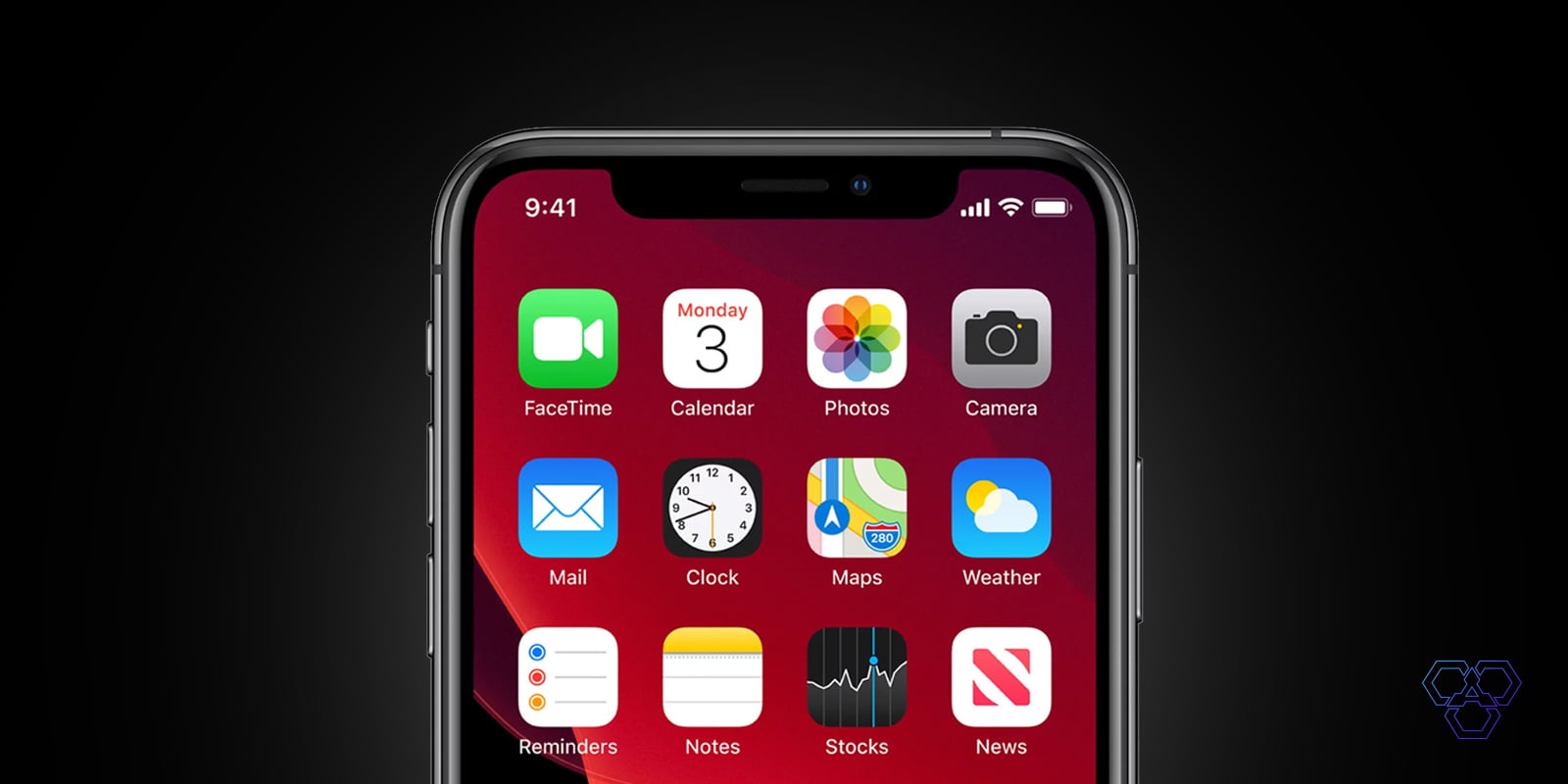
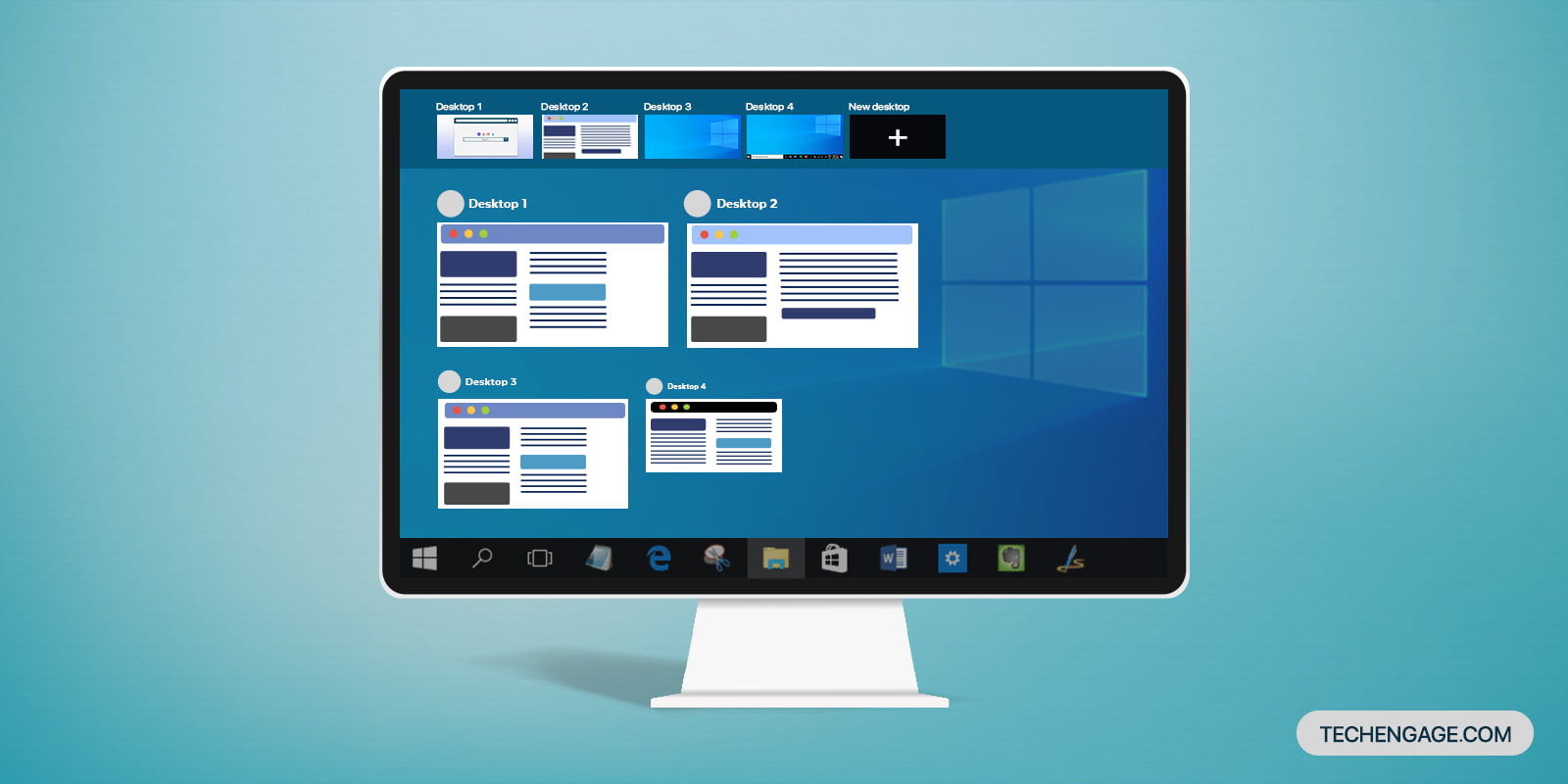


Share Your Thoughts