Gmail Smart Compose was a feature exclusive to Google’s 2018 flagship phones, the Pixel 3 and Pixel 3 XL. Smart Compose allowed for Gmail to predict your text and speed up typing an email. The feature is no longer exclusive to the flagship devices and is now on Gmail for Android.
As of the latest update to Gmail for Android, the feature is ready for use with any Android smartphone. While it is automatically turning on for many users, here’s our guide on how you can manually enable or disable the feature.
First off, you will need to be on the latest version of Gmail. You can do this by going into the Google Play Store and checking for updates.
When you are in there, swipe from left to right to bring out the sidebar. Scroll down to the very bottom and choose Settings.
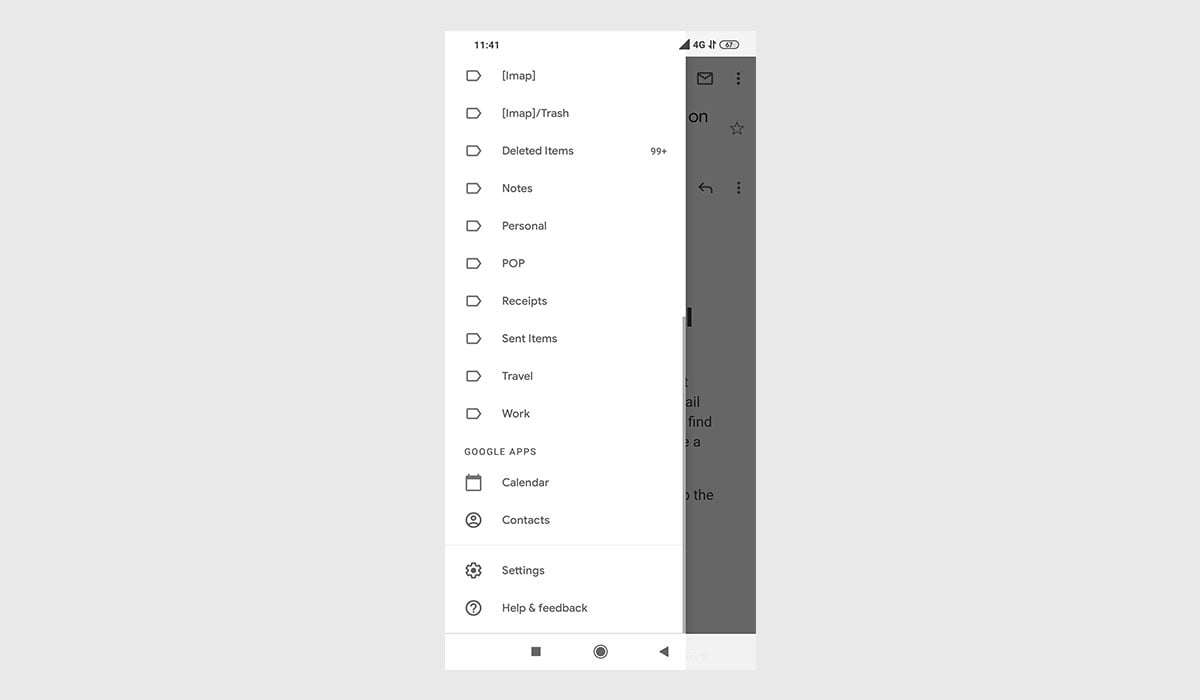
In Settings, tap on your email address.
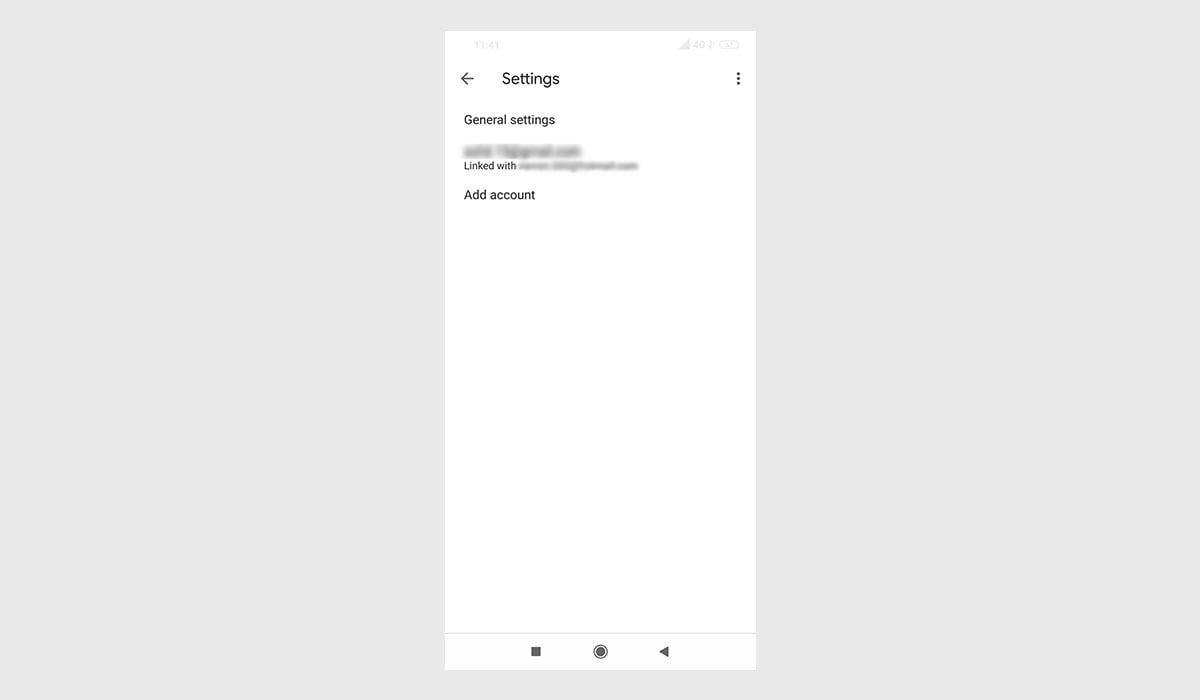
Scroll down until you see the General heading. One of the tick boxes will be for Smart Compose. From here, a ticked box means that the feature is enabled, an unticked box means it is disabled.
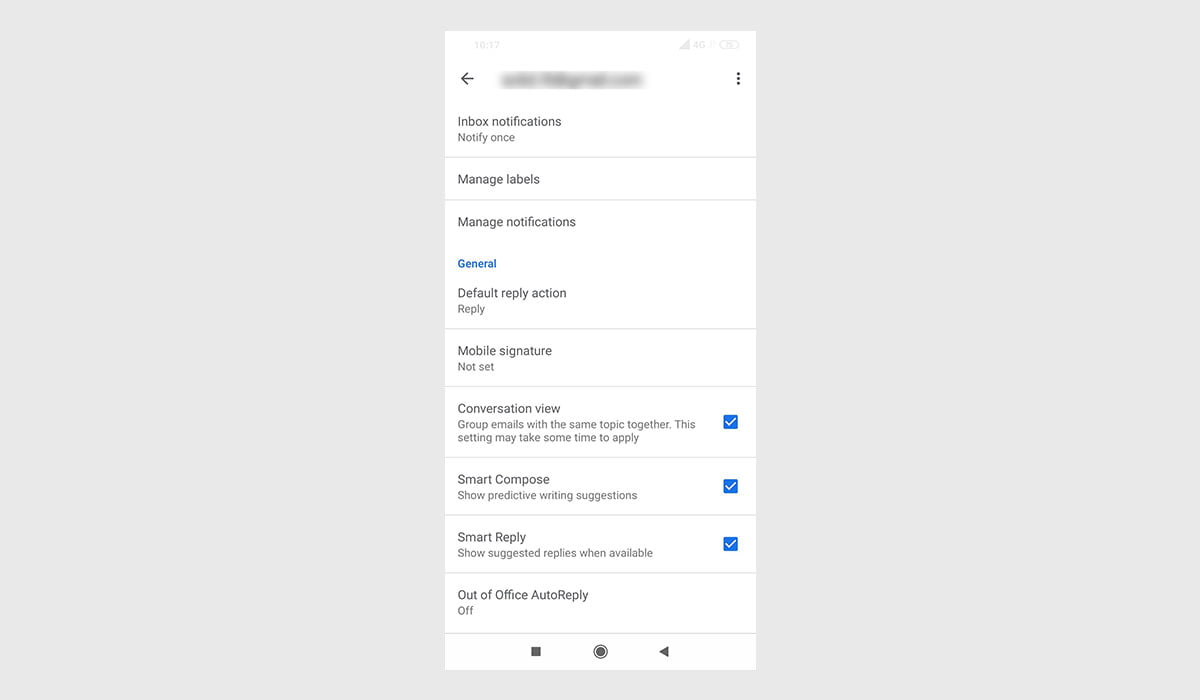
If you want to see it in action, go back to the main screen and compose an email by pressing the big multi-colored + button at the bottom right of the app. You will see a notification that tells you that Smart Compose is enabled.
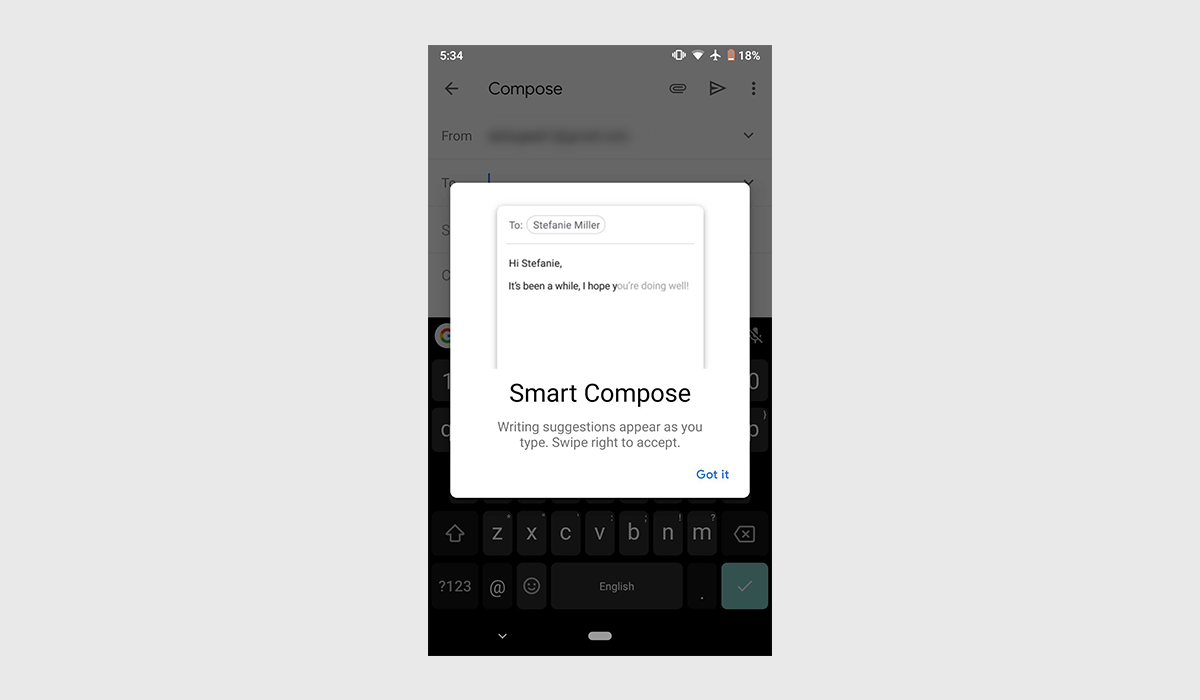
When you are typing out your email, all you have to do is type text and Google will suggest the next set of words for you. From there, all you have to do is swipe right on the screen to fill in the word or phrase.
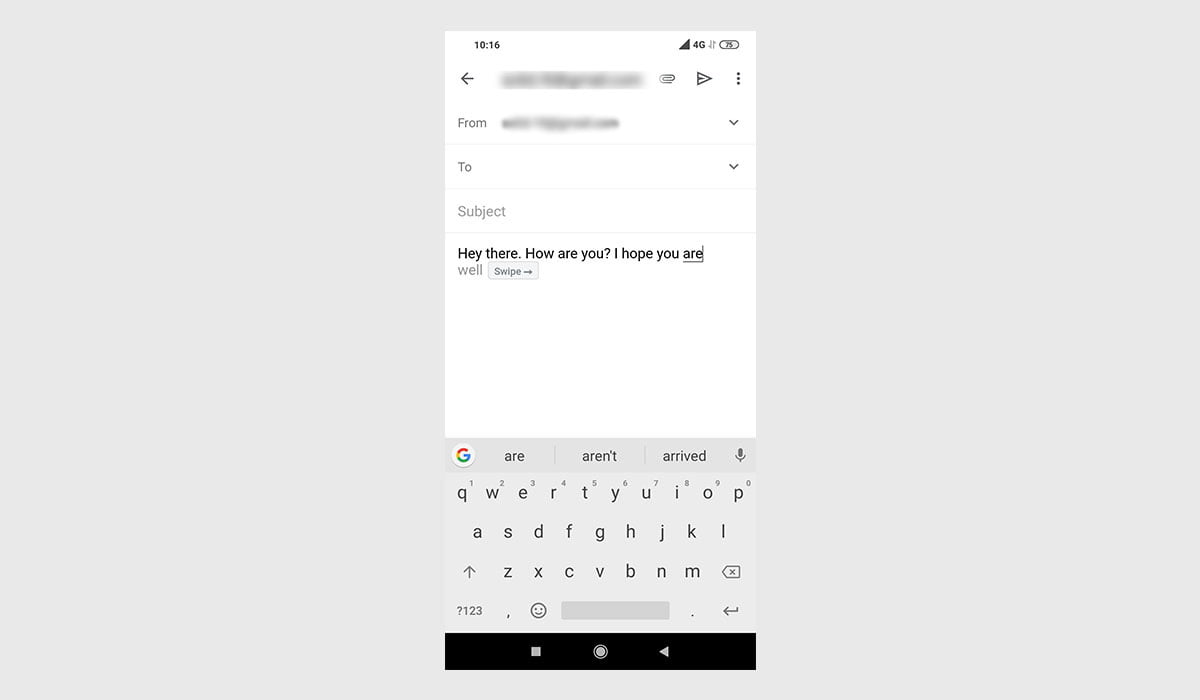
This works best with standard greetings and setting up appointments, dates, etc. It helps shave seconds off typing but is far from being able to type out your whole email for you.
Keep in mind that the feature has rolled out globally, but if it’s not available for you despite being on the latest version of Gmail, you will have to wait for it to be available for your region.
With Smart Replies and Smart Compose, Gmail for Android is a great email client for the OS, all we need now is a dark mode for the app.



Share Your Thoughts