Your browser saves the history of all your online activities to help you with auto-filling forms, finding necessary sites and files. But if you don’t clean your browsing history from time to time, this might lead to security breaches and leaks of confidential data. In this article, you’ll find useful advice on how to clean the history of your browser quickly and safely.
After you use a web browser, it keeps track of everything you did, read, watched, or searched for online. When the history of the browser begins to accumulate, it can start taking up too much disk space. As a result, your Mac starts running slow, its productivity decreases. If you don’t clean your browser history regularly, this might pose a threat to your privacy. Below you’ll find useful advice on how to clean your browser history and which benefit you’ll get from it.
What for your Mac saves browser history
Saving browser history is a useful option. Based on this data, your Mac will help you to:
- See which sites you already visited. It comes in handy when you check dozens of search results and would like to see clearly which ones you have already visited. Also, it helps when you find a good site and fail to bookmark it — when you return to the search results a week later, you’ll be able to see this site highlighted in violet.
- Find a file that you downloaded to an unusual folder. Some programs or messengers might save files not in your regular Downloads folder, but elsewhere.
- Autofill your search queries in search engines and account data when signing in to different platforms. It saves a lot of time indeed.
If you wish to enable saving browser history for good, you may do it in your browser settings. But this will deprive you of the above-listed advantages.
What for should you wipe your browser data
You might want to do it on the following occasions:
- A stranger might use your computer.
- You were looking for a present for your soulmate, and you don’t want him or her to know which online shops you visited.
- You played games or indulged in other sorts of entertainment with the Mac you use at the workplace.
- You were looking for sensitive info, and you don’t want anyone to know about it for reasons of business ethics or confidentiality.
- Your Mac runs out of disk space and can’t save large files anymore.
- There is malware on your Mac, and it might use your private data against you or sell it.
These are just a few cases. There might be many more reasons why you would like to erase all the traces of your net surfing. Mind it that after you dispose of all the footprints, you won’t be able to restore them.
How to erase your browser history
The cleaning algorithm depends on which browser you use. Here you can find step-by-step instructions for the three most popular ones.
Safari
- Launch Safari.
- Go to the top menu, open the History tab.
- Choose Clear History and Website Data.
- Select whether you want to wipe the whole history or just a particular time range.
- Press the Clear History button.
Chrome
- Launch Chrome.
- Find the burger icon in the top right corner and press it.
- Select History. A pop-up menu will open. Select History there once again.
- Press Clear Browsing Data.
- Introduce the necessary time range.
- Tick only the Browsing History box.
- Press the Clear Browsing Data button.
Firefox
- Launch Firefox.
- Go to the menu and open the History tab.
- Select Clear Recent History.
- To delete all the data, select Everything. To erase the history of a particular time range, select this range.
- Tick Browsing and Download History.
- Untick the rest.
- Push Clear Now.
You may repeat this procedure manually each time you want to erase the history. Or, if you want to automate it and maybe do it on a regular basis, you might install specialized software. There are plenty of solutions available on the market that will wipe your browser history in one click, disposing all of the junk items, and leaving the useful ones intact.
Such apps have flexible settings. They allow you to delete the footprints made by particular sites or within a limited time range. If you use several browsers, you can clean the history of all of them using the same software. Normally such programs also have additional functionality that increases the productivity of your Mac and prevents it from running out of disk space.
Conclusion
Saving history is a useful function of your browser. It auto-fills you search queries and account data, helps you detect the sites that you have already visited in search results, and find the folder where you downloaded files from the internet. However, there are certain drawbacks to this function as well. Anyone can see which sites you visited, which might lead to leaks of confidential information, awkward questions, and security breaches.
It’s advisable that you should clean your browser history regularly. You may do it manually or with the help of specialized software. Such programs as CCleaner or MacKeeper will erase all the junk files from your browser history in just one click. Even if a stranger uses your Mac, your sensitive data will be protected, and no one will get to know which websites you visited.


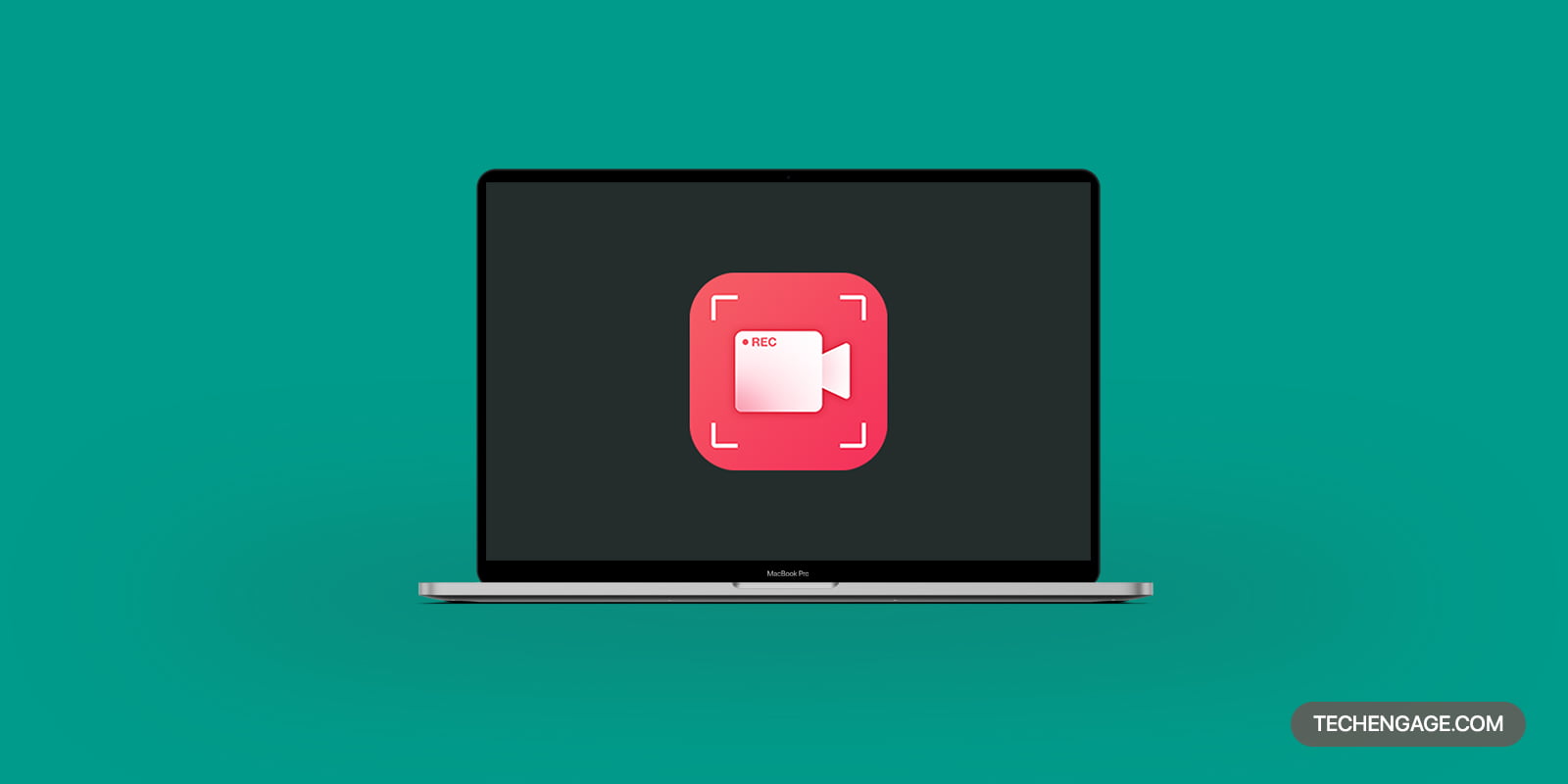

Share Your Thoughts