Since its original release in 2015, Windows 10 has received many updates, including security patches and major feature updates. These updates are for free for those who have a licensed Windows 10. Some updates have even improved the updating process itself, allowing greater control for users. You can even put off or disable the Windows updates for a long time if you prefer.
One should always keep their operating system up to date in order to get the latest security patches and bug fixes that keep a machine secure. The latest updates also bring new exciting features and performance updates. Aside from other benefits, sometimes major updates also bring updated design. Hence, it would be best if you keep your computers up to date. To check whether your computer has the latest version of Windows installed or not, follow the steps given below.
Follow these steps to see if your computer is running the most recent version of Windows.
Open ‘Settings’ and click ‘System’
Open the Settings window from the Start menu or by pressing the Windows+i key simultaneously.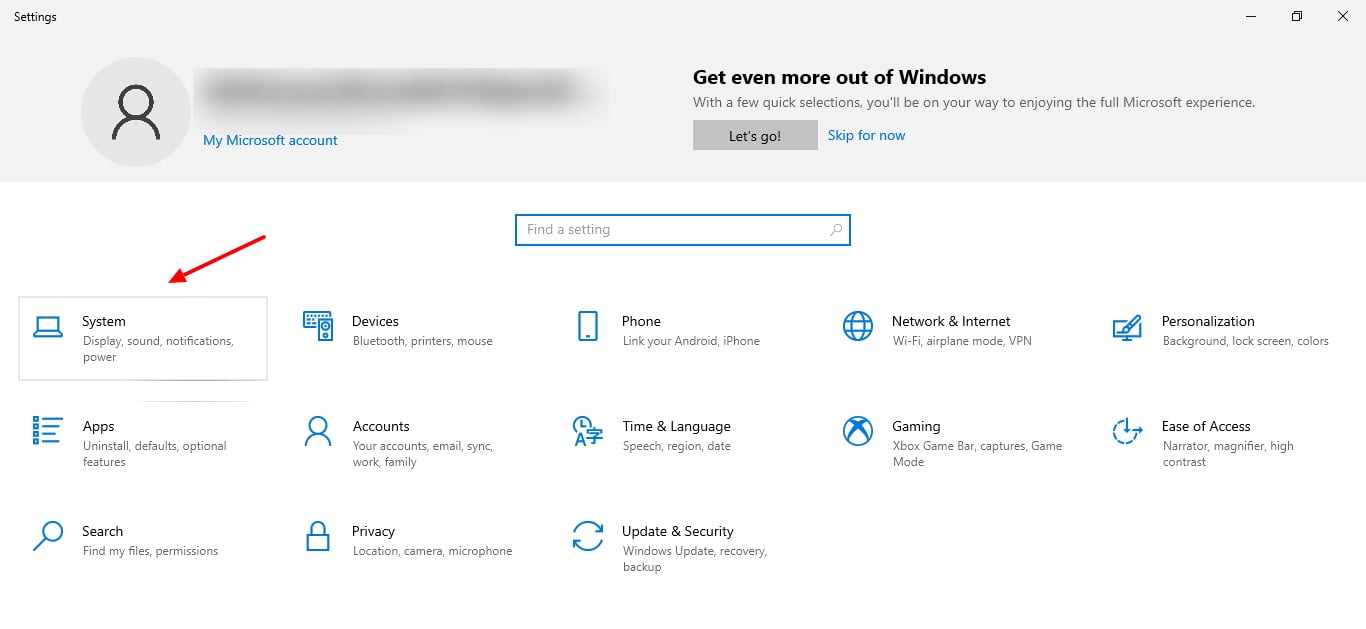
Navigate to ‘About’
In the Settings box, go to System > About.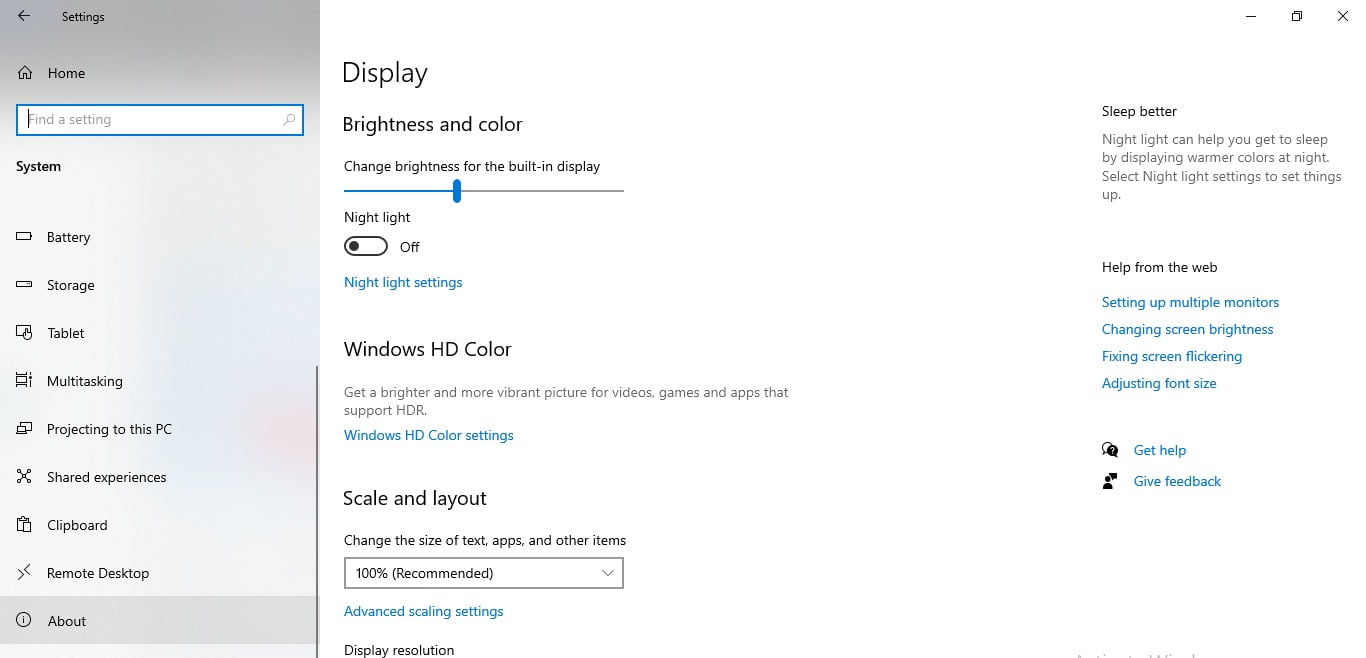
Check the Windows version
Look for the “Version” you have installed under Windows specs.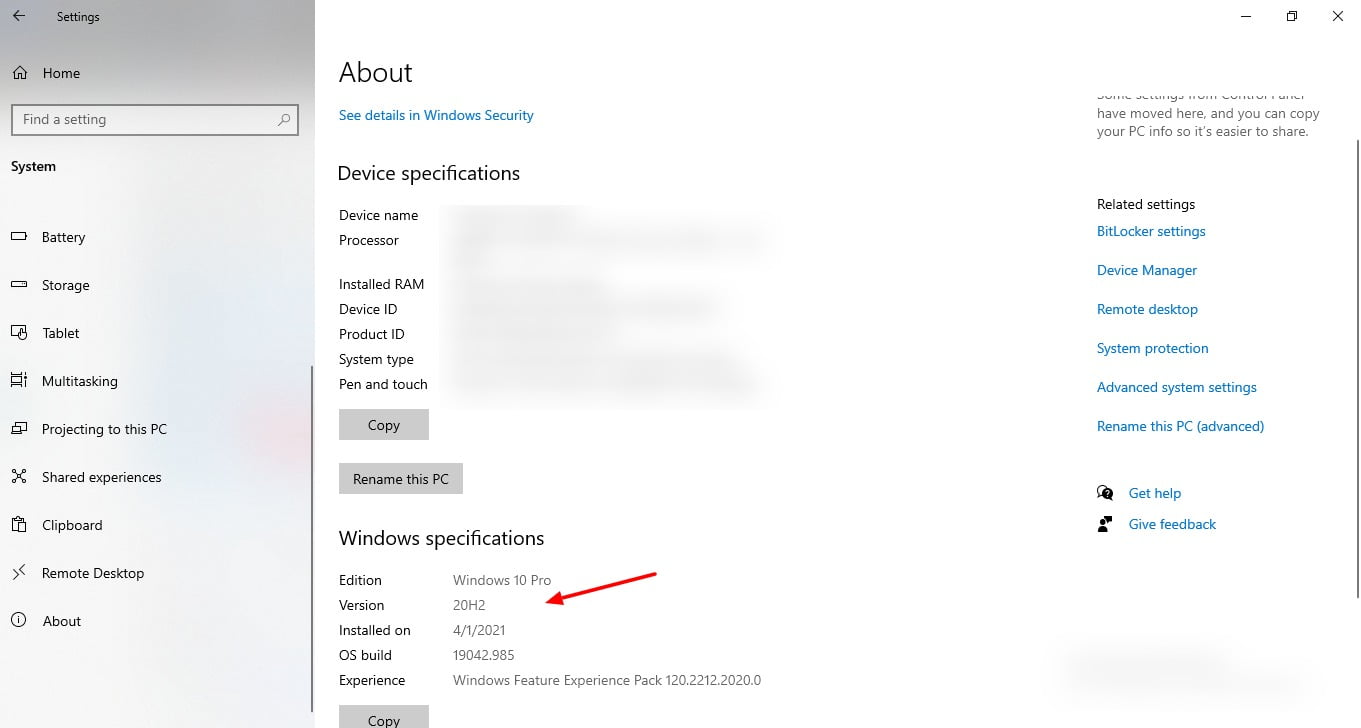
So, this is how to check if you are running the latest version of Windows 10. This way, you can check which version of Windows 10 you have installed on your PC. The about section will also show the date update was installed, along with the OS built, version, and edition of Windows 10.
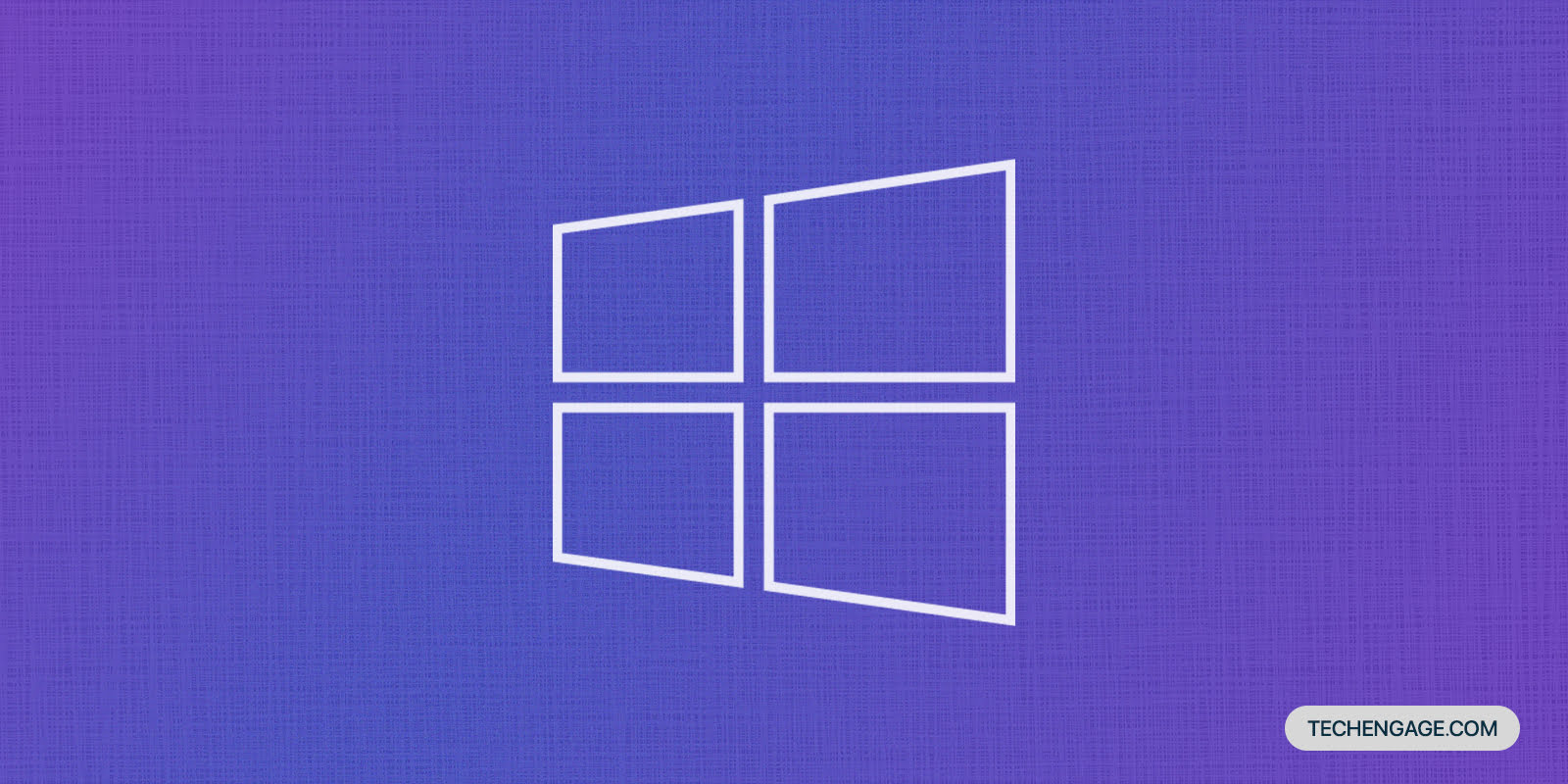
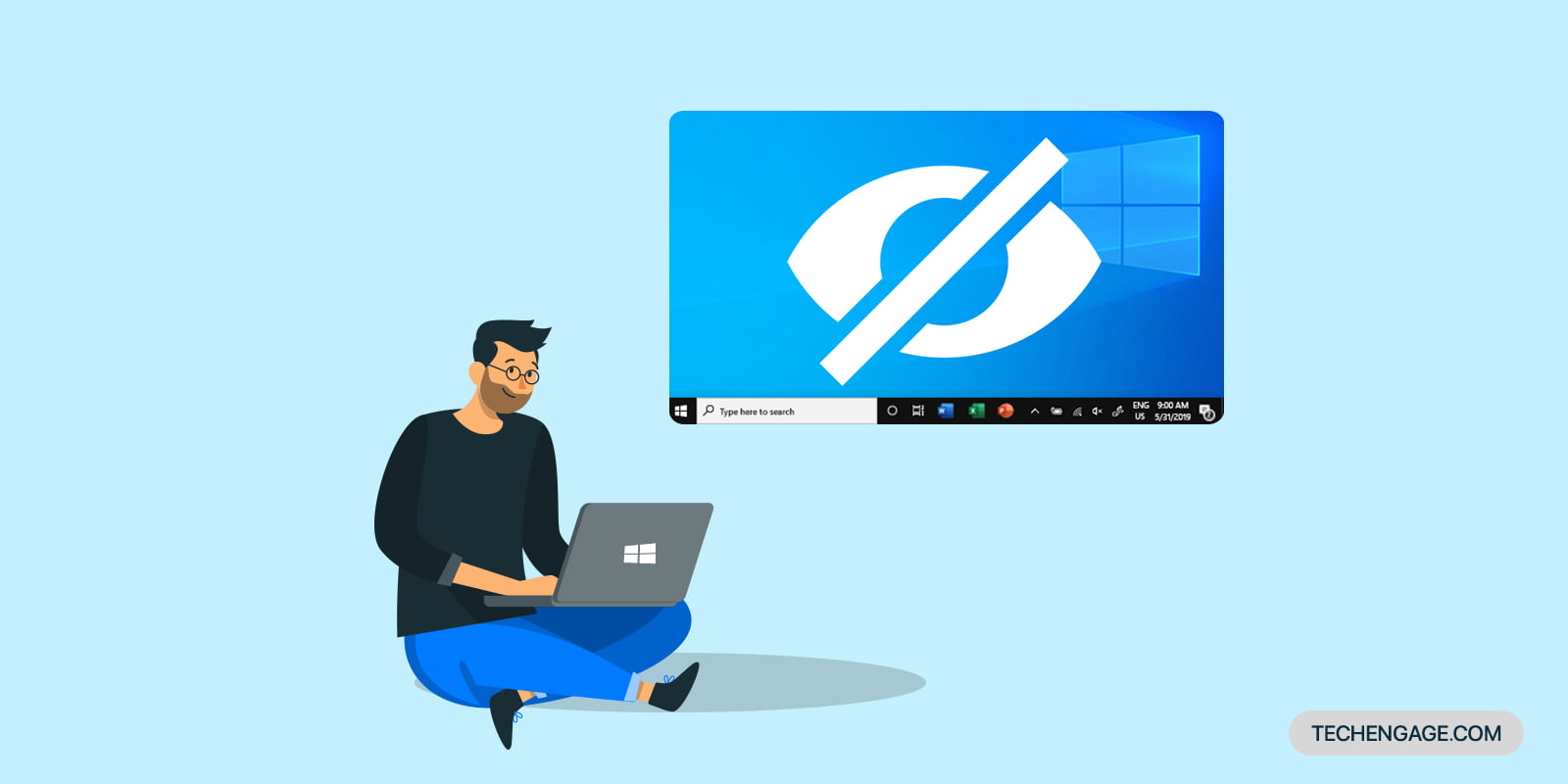
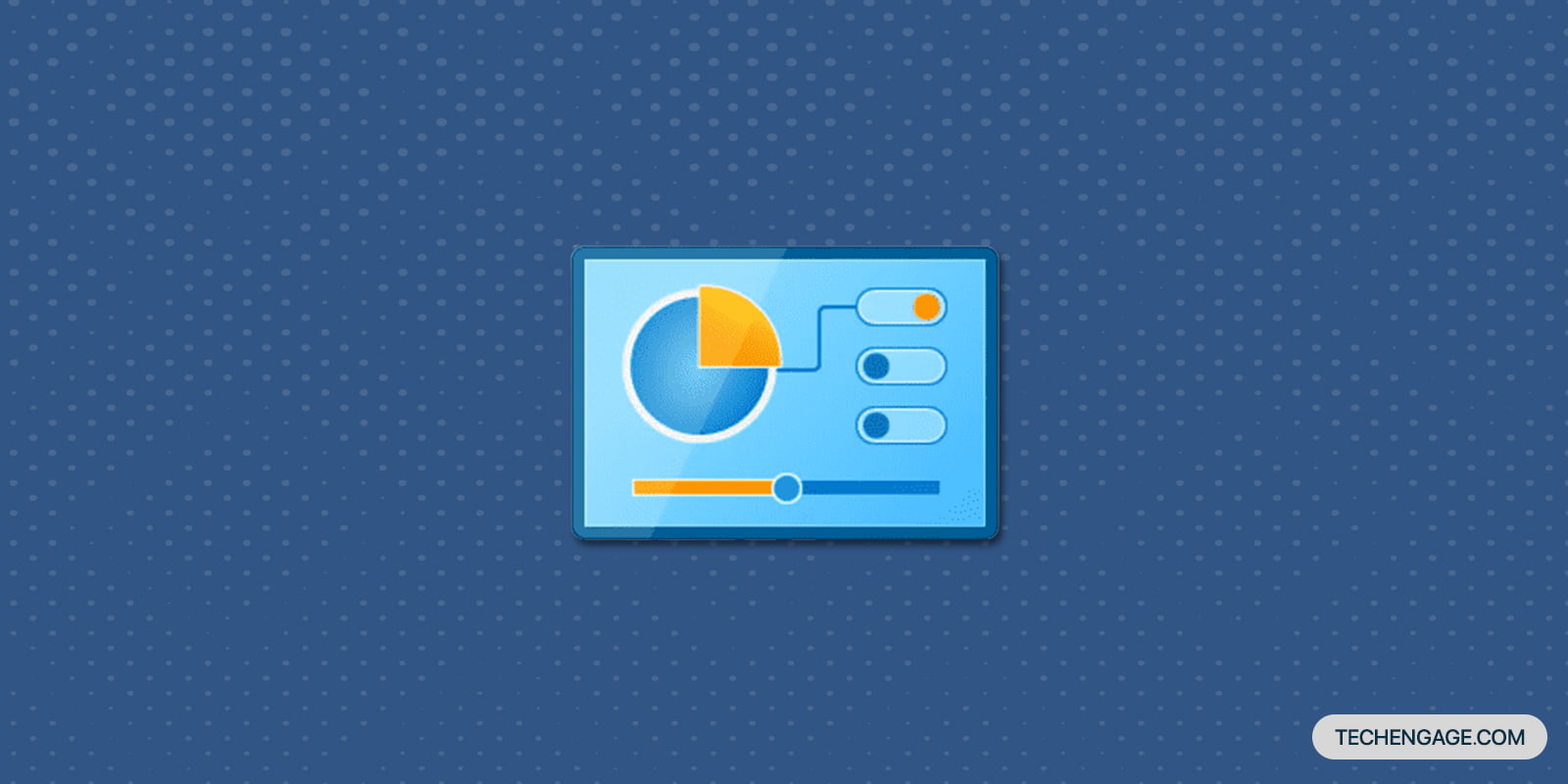

Share Your Thoughts