Technology is advancing fast, so is the environment of class and conference rooms. Nowadays, companies and universities use PowerPoint to deliver presentations and lectures, as white/blackboards have become outdated.
When you have to give presentations, it is always a hassle to make slides on PowerPoint and provide handouts to the audience. It gets easier by converting the presentations on MS PowerPoint into an MS Word doc.
Let’s explore this feature of Microsoft Office to eliminate all the hassle by converting .ppt files to .docx.
Converting PowerPoint to Word file
You can follow these five simple steps to convert a PowerPoint file into an editable Word file.
Total Time: 15 minutes
Open PowerPoint presentation
The first step is to open PowerPoint on your computer and create slides that you want. You can also open a slide that you’ve created earlier.
Click on File and navigate to Exports
Navigate to ‘Exports’ by clicking ‘File’ in the top menu bar
Find ‘Create Handouts’ from ‘Exports’
After clicking on ‘Exports,’ the export menu will appear on your screens. From the export menu, select ‘Create Handouts’. This section shows some points like edit and format content in word or puts slides and notes in a Word document.
From ‘Send to Microsoft Word’ window, select ‘Ok’
After clicking on ‘Create Handouts,’ a ‘Send to Microsoft Word’ window will open. In this window, select ‘Blank lines below slides’ and click ‘Ok.’ This option will allow you to have plenty of space to write notes. The ‘Paste Link’ option in the window above means that it will automatically update the content on MS word if it is being edited on PowerPoint. It is handy for time-efficient people.
Edit the Microsoft Word file
You will be redirected to a Microsoft word file that displays the chosen format, e.g. ‘Blank Lines below Slides.’ The blank lines below the slide can be used to write the main points and ideas. Not only this format, but you can also choose any format from the ‘Send to Microsoft Window’ such as:- Notes next to slides- Blank lines next to slides- Notes below slides- Blank Lines below slides- Outline only
This was a simple and easy method to convert a PowerPoint file aka .ppt into a Microsoft Word file, aka .docx or .doc. It is better to take visual lectures rather than writing notes manually in a separate notebook. Also, teachers prefer giving lectures in the form of PowerPoint presentations. Hence, converting PowerPoint slides to Microsoft Word format is not much complicated now.


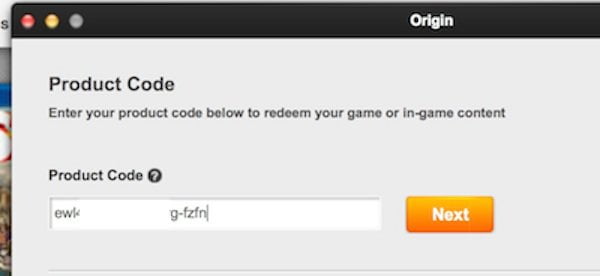
Share Your Thoughts