The new MacBooks have taken the world by storm. Powered by the first-generation ARM-based Apple-designed CPU, the coveted M1, these MacBooks combine multi-generational leaps in performance with insane improvements in efficiency and, therefore, battery life.
One of the biggest advantages of going with Apple when it comes to your laptop needs is the wide range of accessories, both first and third parties. As MacBooks sell in much larger quantities and are so popular all around the world, peripheral manufacturers are comically keen on making accessories for MacBooks, and so the market for addons and companions to MacBooks is so much larger than competing ultrabooks like the Dell XPS line.
On Amazon, you can find loads of different accessories for MacBooks, and one downside to having such a large market is it can be quite difficult to sift through the accessories on offer to find stuff that is of high quality and actually useful for day to day use. That’s why we at NewTech21 have compiled this list of the best accessories for the M1 MacBook for you to buy on Amazon in 2023.
Best accessories for M1 MacBook Air/Pro on Amazon
Docks and Dongles:
1. Purgo MacBook Pro USB Type C Hub Adapter Dock
Pros:
- Lots of ports
- Built like a tank
Cons:
- Attaches to the side, not compatible with a case
- Bulky
- Uses both thunderbolt 3 ports
- Lacks an ethernet port
One of the main downsides to the MacBook M1 is the frankly abysmal port selection on the side of the machine. What can a professional do with only two Thunderbolt 3 ports? That’s where docks and dongles come in handy; these accessories use the TB3 interface to expand the port selection, making it easy to plug in whatever you like.
Our first pick on the list is this behemoth of a USB-C doc from Purgo, using up your MacBook’s two Thunderbolt ports to provide you 7 more ports for I/O. On offer with this adapter is:
- One Thunderbolt 3 for passthrough, great for TB displays or charging. This supports up to 100W TB3 charging
- One USB C for fast data transfer, up to 87W USB C charging
- 2 USB 3.0 ports for fast data transfer
- One full-sized SD card slot, perfect for photographers or videographers
- One microSD card slot, perfect for secondary storage
- One HDMI 2.1 port, supporting up to 4K at 60Hz (If you have a 5K display, you’ll need to use the Thunderbolt 3 port)
It’s worth remembering that the M1 MacBooks only support two full displays at 4K, 60Hz due to its PCI-E lane bottleneck, so no matter what you buy, you’re stuck with using only two external monitors.
As for build quality, this dock is made from a strong aluminum construction, matching seamlessly with a space grey MacBook.
Priced currently at $34.90 on a deal but with a list price of $54.99, this USB adapter has so many more ports than Apple’s official USB adapter whilst also being considerably cheaper. If you’re looking to restore the “Pro” to your MacBook Pro or Air by fixing its dreadful I/O, this dock from Purgo is a fantastic way to do it.
2. AUKEY Unity PD 9-Port USB C Hub for MacBook
$.... (Product detail is unavailable temporarily)Pros:
- 9 Ports
- Great construction
- Ethernet Ports
- Detached
Cons:
- Uses up both ports on the machine
- Pricier than other docks on the market
- Card readers only support USB 2.0 speeds
Our second dock on this list is from famed Chinese accessories and peripheral manufacturer Aukey with their USB C 9-in-2 PD hub for MacBook Airs and Pros. With this handly little dock, you can turn your two MacBook Pro or MacBook Air side-by-side USB-C ports into:
- 2 4K HDMI ports
- 1 USB-C data port
- 1 USB Power Delivery pass-through charging port
- 2 USB Type-A 3.0 ports
- 1 Gigabit Ethernet port
- 1 SD card slot
- and 1 microSD card slot
Crafted from aluminum, this sturdy but lightweight tool is fantastic for meeting all your I/O needs, turning your MacBook Pro into a laptop with a legendary port selection.
Pair this dock up with a PD charger and USB-C cable to provide high-speed pass-through charging to your MacBook. Connect seven devices and two kinds of memory cards to your MacBook in an instant.
Transfer large files in seconds with USB 3.1 Gen 1 ports that bring data transfer speeds up to 5Gbps. Unfortunately, the card readers only support USB 2.0 speeds, so if you need to transfer large video files off your SD card or work directly from them, you may still have to use a USB 3.1 SD card adapter. Luckily, there’s an extra USB-A port to do so!
If you have temperamental wifi, or if, for example, your Uni library has coveted Gigabit ethernet ports, you can use this dock to easily connect your MacBook to wired networking. Get a reliable, high-speed network connection on your MacBook free from wireless interference.
Both HDMI ports support a resolution of 4K@60Hz. Connect to both simultaneously to enjoy crystal-clear streaming or mirroring across 2 displays.
Priced at $60 for its list price, this dock is certainly teetering on the pricey side of the market, but again, compared to the $80 Apple is asking for its 3 port USB C adapter, the AUKEY offering seems like an absolute steal. If you’re looking to have a complete I/O selection with wired networking, the AUKEY Unity PD 9-Port USB C Hub for MacBook is a perfect choice.
Mouse:
1. Logitech MX Master 3
Pros:
- Built like an absolute tank
- Smart scroll wheel
- Horizontal scroll wheel
- Accurate sensor
Cons:
- Really expensive
- Heavy, not very portable
Whilst MacBooks are famous for having stellar trackpads, when it comes to a long working session, for example, editing videos, photos, or general work from home, nothing beats the convenience of having a quality dedicated mouse. Here at NewTech21, you’ll never see us recommend Apple’s Magic Mouse because that mouse is dreadful and uncomfortable. A mouse we do wholeheartedly recommend is the Logitech MX Master 3.
This premium powerhouse of a mouse is loved by creative professionals, visual designers, CAD artists, and office pros alike for its ergonomics, feel, performance but certainly not its price.
Its magnetic “MagSpeed Scroll Wheel” is at the heart of why this mouse is so loved. Experience the remarkable speed, precision, and silence of our advanced scroll wheel. Controlled from a button below the scroll wheel, you can switch between ratchet mode for precise scrolling or free mode for insane freedom, allowing you to flick scroll like a trackpad.
Work comfortably with a silhouette crafted for the shape of your palm. Create more intuitively with ideally-placed front/back + gesture buttons and an advanced thumb wheel built of machined steel.
Charging using USB-C, the battery can last up to 70 days. Using Logitech’s clever Flow control, you can use the mouse simultaneously on three devices, perfect for using your MacBook in tandem with your main desktop computer.
Priced at , this mouse isn’t cheap. But, if you want an ergonomic and premium mouse to improve your workflow on your MacBook, it’s hard to do better than the Logitech MX Master 3.
2. Razer Basilisk X HyperSpeed
Pros:
- Comfortable
- Great, fast sensor
- Great switches
- Light, but large, great for palm grip
Cons:
- Uses AA battery
- Plastic construction
A gaming mouse on a MacBook accessory list? Are you mad? No, hear me out. For years, if you wanted the fastest, most accurate mice in all the land, you would always turn to gaming mice. Even for office work and productivity, there are many benefits to having a mouse with a fast sensor.
Also read: Best gaming mouse in 2023
Movements are more precise. They are designed to be used for a long period of time, they’re designed to be light, so if they’re good enough for trick shots, they’re perfect for whizzing around three displays. Razer is famous for making comfortable and sturdy gaming accessories, and that passion and attention to detail makes the wireless Razer Basilisk X Hyperspeed my favorite productivity mouse.
Powered by Razer’s 5G advanced optical sensor, this mouse is fast and accurate. HyperSpeed Wireless delivers up to 285 hours, while Bluetooth mode delivers up to 450 hours. It takes AA batteries and doesn’t have an in-built lithium-ion battery. It does therefore eat up AA batteries.
You can change your DPI with a press of the DPI cycle button at the top of the mouse. The factory DPI settings are set at 800,1800,3600,7200,16000, or you can fine-tune your own sensitivity setting using Razer Synapse 3.
Priced at $39.99, this mouse is significantly cheaper than the MX Master 3 and great if you like fast, quick movements or are looking to do some light gaming on your MacBook.
Case:
1. May Chen Neswest Case for MacBook Pro 13 Inch
Pros:
- Great, rubberized texture
- Included port covers, screen protector, and keyboard cover
Cons:
- Screen protectors shouldn’t be used on MacBooks
- Collects fingerprints easily
MacBooks are expensive investments, and the last thing you’d want is to damage your precious laptop. That’s why cases are a great way to jazz up your MacBook whilst also giving it some much-needed protection from scratches and bumps.
Our pick for the M1 MacBook Pro is this stylish case from May Chen. Built for a snug and safe fit for your MacBook Pro, this clamshell hard case clips onto the top and bottom of your machine to ensure that your MacBook is fully protected.
This case is constructed from a smooth, soft-touch, sturdy but lightweight polycarbonate plastic. Not only does it protect your MacBook from scuffs and scratches, it provides a smooth but grip-able surface to avoid it slipping out of your hands or off your bed or lap.
The case is designed with two rows of bottom ventilation, allowing safe heat disbursement and to help your MacBook ventilate, keeping cool. Totally removable, easy to put on and take off that can protect your MacBook from scrapes and scratches. Perfect if you change your mind halfway through or are spending long periods of use without the need for protection.
The package includes one PC hardshell case, one screen protector, one keyboard cover, and 1 USB dust plug. However, whilst the manufacturer includes a lot of extras in this kit, Apple advises against using a screen protector or keyboard cover for your laptop. Screen protectors can damage the anti-glare coating on the MacBook’s display, whilst keyboard covers (or anything left between the keyboard and display could lead to damage to the display. NewTech21 advises not to use these extras.
Priced at $18.99, this cover is super simple to use and easy to install. If you’re in the market for a handy M1 MacBook Pro case, this is your choice. If you’ve got a MacBook Air M1, see the next entry on our list.
2. MOSISO MacBook Air 13-inch Case
Pros:
- Rubberized finish
- Protective shell
- Free keyboard cover
Cons:
- Fingerprint magnet
- Keyboard cover could damage the display
Our pick for the MacBook Air is a very similar case from MOSISO, made from a protective soft-touch plastic to protect your MacBook keyboard against spills and contaminations.
Weighing just under 10 oz and with a 0.62mm in thickness design almost adds no weight to your device, keeping the sleek and smooth aesthetic of the MacBook Air.
Coming in a whole host of colors, you can get this case in shades like Orange, Airy Blue, Avocado Green, Cream Yellow. You can also get this case in a shiny, tinted clear case, perfect if you don’t want the soft-touch matte finish.
The MOSISO case is designed with two rows of bottom ventilation, allowing safe heat disbursement, help your laptop staying cool. The four white dots also create a thin layer of air between your laptop and the desk.
This case consists of two pieces of folio design that easily clips to your laptop with an upper and bottom cover. It is made from sturdy polycarbonate material, slim, lightweight, and seamless, which is very flexible and durable, not easily broken.
This case comes with an included keyboard cover, but as mentioned before, Apple does not recommend using a keyboard cover to avoid damage to the display.
Priced at $15.99, if you’re looking for a useful and sturdy case for your MacBook Air M1, MOSISO have you covered.
External Storage:
1. SAMSUNG T5 Portable SSD 1TB
Pros:
- 540MB/s speeds
- High capacity for the price
- USB C
Cons:
- More expensive than a hard drive
The issue of expandable storage has always been a hot topic when it comes to Mac products, but Apple this time round in the M1 2020 models of their MacBook Air and MacBook Pro 13” have settled it once and for all: Mac users will not be getting expandable internal storage.
So, what you buy on Day 1 is what you’re stuck with…. Unless you opt for some external expandable storage. Traditionally, all external storage drives were hard disk drivers (hence most point would still call this a hard drive), but as solid-state flash storage has become cheaper and more readily available, portable SSDs provide similar capacities to HDDs but at much faster speeds.
Whilst traditional hard drives are great for backing up or moving old, archived files onto them for storage, SSDs are fast enough to work off files (for example, video files) without having to transfer them to your main internal drive.
This Samsung SSD with V-NAND offers ultra-fast data transfer speeds of up to 540MB/s (up to 4.9x faster than external HDDs). Perfect for transferring large-sized data, including 4K videos, high-resolution photos, games, and more!
The T5 has no moving parts and a sturdy metal body so that it can handle drops of up to 2 meters. Of course, it’s not indestructible, but SSDs are wholly more suitable to take on the go without the risk of shocks and rattling, causing damage and thus data loss.
Smaller than the average business card, weighing just 1.80oz, and only 0.41″ thick. The compact, light, and slim T5 is the perfect portable storage.
Priced at $239.00, an external SSD is a significant investment. However, if you deal with a lot of files, especially video files where you would benefit from the fast transfer speeds, the Samsung T5 Portable SSD is a great option.
2. Toshiba Canvio Advance 4TB Portable External Hard Drive
Pros:
- High capacity
- Compact
Cons:
- Slower speeds than SSDs
The main issue with SSDs is their relatively high price per GB as compared to hard disk drives. Whilst this has improved significantly in the last five years, HDDs are still much more cost-effective for mass storage and backups.
That’s where this Toshiba Canvio hard drive comes in, bringing you a whopping 4TB of storage in a compact and easy to carry enclosure. This is perfect for keeping a portfolio, backing up your MacBook, or store all your unused video files.
You create to make a statement. Shouldn’t your equipment shine too? Choose from a selection of vibrant colors in a stylish textured finish, so your portable storage can stand out as much as you do.
This really high capacity is great for storing videos, though compared to an SSP, it is a little bit slower to edit directly from. By all means, it’s possible with a little bit of patience, but it isn’t as streamlined and fast as an SSD would be.
The hard drive comes factory formatted using the NTFS file system. To use with your MacBook, it needs to be formatted to a universal file system, such as FAT32. If that’s all confusing jargon for you, don’t worry, macOS will sort that out for you; just don’t be scared when your MacBook asks you if you want to “format” the drive. Say yes, and you’ll be good to go on your Mac.
Priced at $98.99, the price to capacity for this drive is excellent. If you’re looking for an affordable high-capacity mass storage device to lighten the load on your M1 MacBook Air or Pro, the Toshiba Canvio Advance 4TB Portable External Hard Drive is a fantastic option.
Laptop Cooling Pads:
1. TECKNET Laptop Cooling Pad
Pros:
- Keeps your Laptop Cool
- Improve performance, especially on MacBook Air
Cons:
- Comes in Black, doesn’t match with MacBook
- Bulky
The advantages of making a laptop that basically has a glorified iPhone processor mean that Apple already knows how to make power and heat-efficient processors. That’s why Apple, for their everyman everyday ultrabook, the MacBook Air, has done away with any cooling fans and made the entire system passively cooled.
This is fine for most use case scenarios, but when doing intensive tasks like video rendering or 3D model work, the laptop can thermally throttle as Apple hasn’t built fans inside the system. Apple has only graced us with fans in the MacBook Pro.
So, that’s where laptop cooling fans come in. The TECKNET cooling pad uses 2 USB-powered fans to prevent thermal throttling and improve performance so that the M1 MacBook Air is more in-line with the MacBook Pro in performance.
The TECKNET N5 ensures a noise-free comfortable environment, using ultra-quiet fans. The pad is USB-powered, so with an adapter to USB-C, it can be used on the go. An anti-skid metal mesh provides extra stability, allowing it to grip the MacBook, avoiding the chance of it falling off as you use it on your lap.
Priced at $25.99, the TECKNET laptop cooling pad is an affordable way to improve the performance of your M1 MacBook Pro and to significantly aid the passive cooling system of the M1 MacBook Air.
2. Targus Single Fan Laptop Cooling Pad with USB
Pros:
- Good cooling performance
Cons:
- Doesn’t match the MacBook color
- Single Fan only
Our second pick is a very similar cooling pad that looks a little bit sleeker than the “gamer-y” feel of the TECKNET offering. The Targus Lap Chill Mat provides a comfortable and ergonomic work surface to keep you and your laptop cool.
The Chill Mat rests on your lap and disperses heat using its single fan to provide ventilation, which can be obstructed if the laptop is used on a pillow or comforter. The ergonomic tilt makes typing easy, while the soft neoprene material provides cushioned comfort on your lap.
The gap in the mat is a great sized space to pull air from each side and cool your laptop down fast. The fans don’t come on nearly as often while using this. The USB cord to turn the fans on is short, so you don’t have to worry about the tangling of cords. When the fans are on, you don’t hear them at all (unless you’re in a very quiet room, of course).
If you’re looking for a sleek way to cool your M1 MacBook Pro or Air, this is a perfect pick for you. With a list price of $12.17, the Targus Chill Pad is great to improve the comfort and performance of your 2020 M1 MacBook.
Disclaimer: NewTech21 is a participant in the Amazon Services LLC Associates Program. As an Amazon Associate, we earn from qualifying purchases by linking to Amazon.com and affiliated sites. For more info, please read our disclaimer.

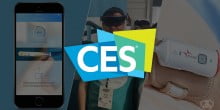
![Best Lap Desks To Use Your Laptop On Bed In [Year] 11 Best Lap Desks To Use Your Laptop On Bed In 2023](../wp-content/uploads/2021/02/best-lap-desks-for-bed.jpg)
![Best Under-Desk Treadmils For Working Out In [Year] 12 Best Under-Desk Treadmils For Working Out In 2023](../wp-content/uploads/2021/02/best-under-desk-treadmill-on-amazon.jpg)
Share Your Thoughts