If you don’t own an iPhone or iPad, you may be looking for a way to experience the Apple magic. Whilst it is virtually impossible to run iPad and iPhone apps natively on Windows and Mac, there are some ways to get the same experience and features through the best iOS simulators/ emulators.
For developers, this list also includes ways to upload your dev code for your iOS apps to test on a PC or Mac. Some of these picks aren’t useful to end users looking to play Temple Run on their Windows Laptop, but for those who know how tedious it is to test iPhone apps, some of these picks may be the perfect way for you to test your iOS apps.
Our final pick is the only way to run iOS apps natively without emulation. It’s cheating, but technically it lets you run iOS apps, so we’ve included it on this list.
1. iPadian
![Best Ios Simulators For Windows And Mac For [Year] 1 A Screenshot Of Ipadian Ios Simulator](../wp-content/uploads/2021/01/iPadian-702x351.jpg)
iPadian is one of the most popular and best iOS simulators, making it possible to get the iPad experience on your Windows or Mac computer. iPadian is a simulator, not an emulator. It gives you an impression of using the iOS so that you can see and feel the difference between Android and the iOS
The developers of iPadian have re-created the iOS experience, making it possible to access Apple-like services on your computer so you can get the look and feel of the Apple ecosystem without shelling out for a real iOS device.
Whilst this program doesn’t have access to the official Apple app store, there is an iPadian app store with apps that were designed especially for this simulator. This includes apps like Facebook, TikTok, WhatsApp, Instagram, and a whole swath of games.
You can use Apple Notes, Apple Music, Facebook Messenger, and more straight from your PC. With over 10 million downloads and a million daily active users, if you’re looking to get the look and feel of an iPad without paying hundreds of dollars for one, iPadian is not that bad of a way to do it.
With a lifetime license fee of $25 for the latest iOS 13-like version, if having this experience is important to you, you may enjoy it. But, you can download the older iOS 10 version for free to try.
2. Smartface
![Best Ios Simulators For Windows And Mac For [Year] 2 A Screenshot Of Smartface Simulator](../wp-content/uploads/2021/01/Smartface_-702x351.jpg)
If you’re an app developer, you’ll know how difficult it is to test iPhone and iPad apps. If you’re using macOS, then it’s a little easier with Apple’s in-built propriety DevKit, allowing you to write, compile and test iOS code on the fly.
However, on Windows, you’ll keep having to export it to run on a Jailbroken/Developer Mode iOS device if you want to test. Well, you would have had to if you don’t have Smartface.
Smartface allows you to run iOS code natively on Windows. Import your code into this integrated development environment and press “device emulator.” This will emulate an iPhone or iPad environment so you can test your app.
To emulate your application on any iOS device, like an iPad emulator or an iPhone emulator, download the Smartface app from the iOS App Store and connect your iOS device to your Windows machine. Make sure you have iTunes installed on your PC to recognize your Apple device, and then start developing a native application with Smartface.
Apps downloaded from the App Store (such as iMessage, GarageBand, Snapchat, WhatsApp, Clash of Clans, Mario Kart, Pokemon Go, etc.) will not work with Smartface in-browser emulators. For these applications, you need a real device. This is for developers, not end-users.
3. Appetize.io
![Best Ios Simulators For Windows And Mac For [Year] 3 A Screenshot Of Appetize.io Simulator](../wp-content/uploads/2021/01/Appetize-io-702x351.jpg)
Another great emulator for developers, the main selling point of Appetize.io is that its in-browser, meaning you won’t have to download anything to test your app. You can upload your app through their website or using their API for an improved workflow with your IDE.
You can embed any HTML into the pad using iFrame, and you can run iOS and Android apps within a web browser on any computer. Simply select your desired device, operating system, and app version and hit “emulate” to create an environment on which to test your iOS app.
There are some great automation and testing features with this service, including easy access to network traffic, debug logs, and video recordings. You can view the remote device in action in real-time or fractional speed to quickly diagnose any problems. If you’re looking to deploy this app on an enterprise-level, you can expect unlimited usage, a single SSO sign-on, dedicated devices, and 24/7 enterprise-level support.
You can use their free “trial” pricing plan for one concurrent session for 100 minutes per month. The basic plan for $40 a month includes 20 concurrent sessions with 500 minutes includes 5 cents per minute of server usage. Upgrading to Premium for $400 a month gives you unlimited concurrent sessions, whilst the aforementioned enterprise pricing comes to $2000 a month.
Whilst there are better ways to emulate if you’re considering shelling out for the basic or premium plans, the free plan makes Appetize.io a great choice among the best iOS simulators if you’re looking to emulate your own apps from a web browser.
4. AIR iPhone
![Best Ios Simulators For Windows And Mac For [Year] 4 A Screenshot Of Air Iphone Simulator](../wp-content/uploads/2021/01/AIR-iPhone-702x351.jpg)
AIR iPhone is another iOS simulator, perfect if you want to get the look and feel of using an iPhone. AIR iPhone is an Adobe AIR application that reproduces the iPhone’s GUI.
The web browser, Safari, and most other functions that can be found on the actual phone are not available on the replica application. Applications won’t really run like if they were installed on the actual phone, mainly because the hardware hasn’t been replicated successfully yet.
Whilst AIR iPhone is a fun application to simulate generally the look and feel of an iPhone, it’s nowhere as useful as the best iOS simulators like iPadian, and it can’t run real Apple iOS apps. To use this, you’ll need to have installed the Adobe AIR framework, which in itself is a hassle to do.
AIR iPhone is also really out of date, and its interface resembles iOS 3, whilst we are currently on iOS 14. I don’t find this app really useful at all, but if you’re just looking for something to try out for an afternoon, by all means, go for it.
5. BlueStacks
![Best Ios Simulators For Windows And Mac For [Year] 5 A Screenshot Of Bluestacks Simulator](../wp-content/uploads/2021/01/BlueStacks-702x351.jpg)
Right, so choosing this service among the best iOS simulators is slightly cheating, but hear me out. As I said before, it is virtually impossible to run iOS apps natively from the Apple App Store. If you have the app code, say if you developed the app, then yes, it is possible to emulate that in an emulated iOS environment. But, it is perfectly possible to run Android apps from the Google Play Store on your Windows or Mac device with an Android Emulator.
Most iOS apps are usually available on Android, barring Apple-made apps like Garageband, but chances are if you’re looking to run an app on your PC, it’ll be available on Android. In fact, there are more apps available on the Google Play Store than the Apple App Store, and even if your desired iOS app isn’t available on the Play Store, there should be plenty of alternatives to run.
BlueStacks is an Android emulator that bills itself as the easiest and best way to play mobile games on PC or Mac, and it does this extremely well. Use your keyboard and mouse or gamepad, in, for example, Call of Duty Mobile, to improve your accuracy and experience high FPS by using the power of your desktop device.
You can also run regular Android Apps like Netflix, Facebook Messenger, WhatsApp, and more, making it possible to benefit from mobile-only services like ShowBox on your PC with ease. Current minimum requirements for App Player for Windows include Windows 7 or higher, 2 GB or higher system memory, 5 GB of hard drive space, administrator rights, and an Intel or AMD processor.
BlueStacks is also completely free, great for venturing into mobile emulation. If you want to run apps on the app store on your PC, this is the best way to do it.
6. The App Store on M1 Macs
![Best Ios Simulators For Windows And Mac For [Year] 6 The App Store On M1 Macs](../wp-content/uploads/2021/01/The-App-Store-on-M1-Macs-702x351.jpg)
And finally, this is the only way to natively run iOS apps on a computer… yes, I know I said before it wasn’t possible, and technically I was right. There’s no way to natively run iOS apps on x86 processors (Intel, AMD, etc., basically any desktop or laptop), but with the new ARM-based Macs powered by the M1 chip, Macbooks, and the Mac Mini with the M1 SoC are basically really powerful iPhones.
Apple has been making processors for years, and their iPhones and iPads are running Apple’s A-series processors. For example, the iPhone 12 is powered by the Apple 14 Bionic CPU. The new Apple M1 processor is at its core a significantly more powerful version of the A14 Bionic and uses the same instruction set.
So, it’s possible to run iOS apps completely natively if you’re rocking the late 2020 MacBook Air, MacBook Pro, or Mac Mini. Of course, it doesn’t make sense to shell out at least $999 for a Mac just to use iOS apps, but if you already have these new computers, you can do it.
Simply go to the Apple App Store and find the app you want. Whilst most of them aren’t very well optimized for Macbooks, and it certainly doesn’t help that Macbooks don’t have touch screens (Apple, why!), it’s possible. If you’re using an M1 Mac, go ahead and try it out. It is the only way to run Apple iOS apps natively on a computer.
Conclusion
Amongst all other best iOS simulators, the iPadian is a re-creation of the iOS experience, which makes it possible to access Apple-like services on your computer without spending money on actual iOS devices. Nevertheless, if you are looking for an emulator that lets you test the iOS apps, you should consider Appetize.io. This service offers a number of useful automation and testing features, including easy access to network traffic, debug logs and video recordings.
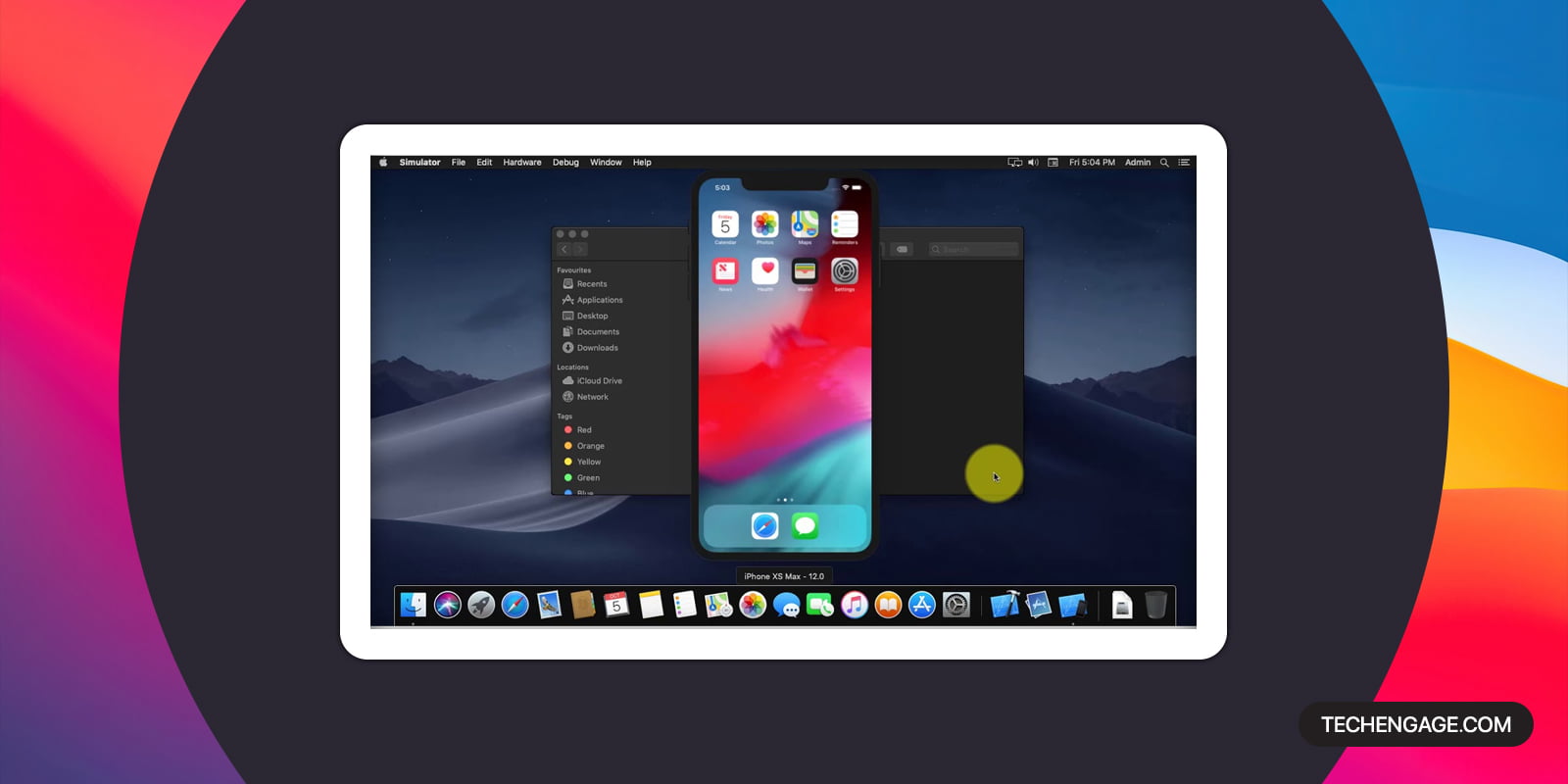
![Best Ad Blockers For Desktop In [Year] 7 Best Ad Blockers For Desktop In 2023](../wp-content/uploads/2020/12/top-best-ad-blockers.jpg)
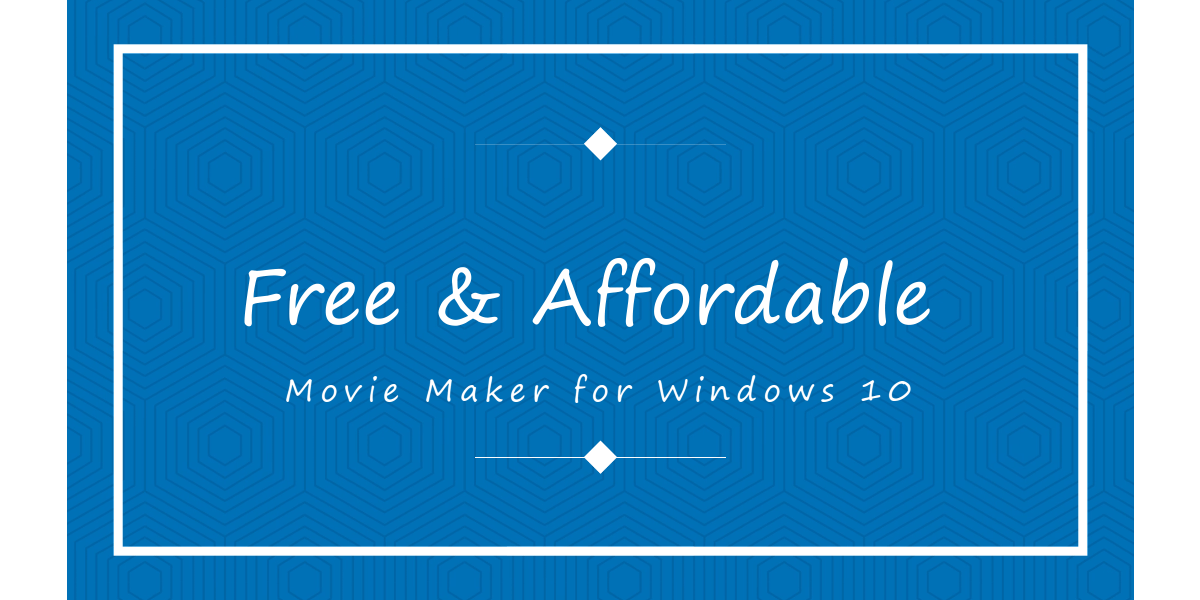
![Best Free Youtube To Mp4 Converters For [Year] 9 Best Free Youtube To Mp4 Converters For 2023](../wp-content/uploads/2021/01/Best-Free-YouTube-to-MP4-Video-Downloader.jpg)
bluestack android but ipadian great